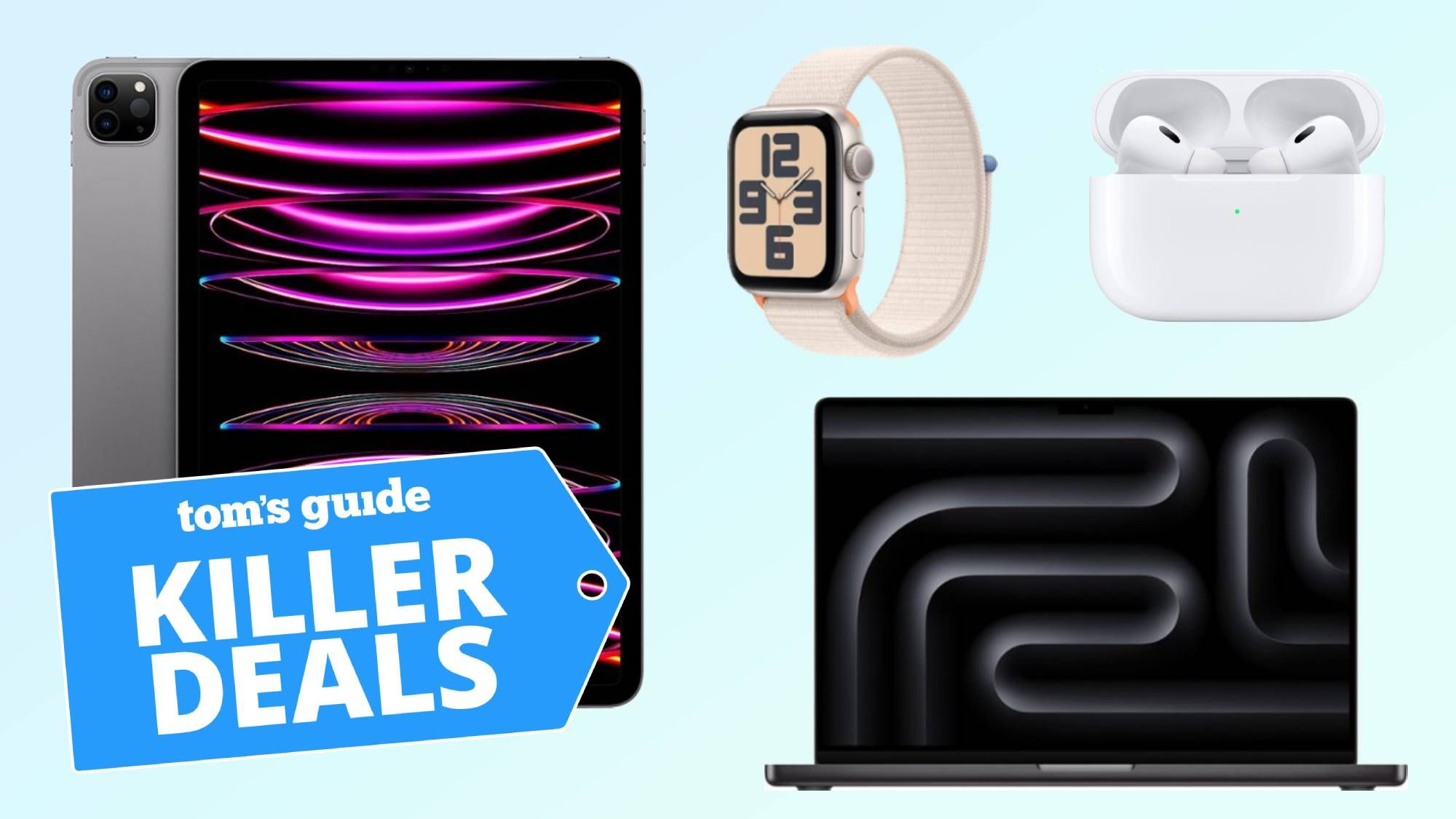I have been using Windows since the days of Windows Vista, and Windows’ setup for managing sounds has always felt inadequate. It feels like a small process Microsoft decided to complicate—adjusting app volumes and switching between headphones and speakers doesn’t feel straightforward. Windows 11 is slightly better, but there is still room for improvement. It has sound controls spread across the taskbar, Settings app, and Control Panel, with small tasks divided among them. Though functional, it’s not fluid.
This is a problem that has always needed solving, and EarTrumpet fixes it. This lightweight, open-source tool completely changes how you manage Windows audio. It integrates well enough that it feels native, and it’s robust and efficient in ways the default Windows option isn’t. It’s a free app that makes you enjoy using Windows 11.
Windows Volume Mixer limitations
Why Windows’ built-in sound controls still miss the mark
Windows 11 audio controls are spread across the taskbar flyout, Settings, and the legacy Control Panel. This immediately makes even tiny tweaks feel less intuitive than they should be. You can handle the main system volume from the taskbar sound icon. However, it won’t let you adjust the volume for individual apps without an extra click. Some granular control is buried in the Settings app. You’ll have to navigate to System > Sound > Volume mixer. This setup is too fragmented, causing unnecessary friction.
On Windows 11, you can select outputs for individual apps, but the operating system buries this sound routing and granular control under Advanced sound settings. The process is cumbersome, and I’ve had apps lose their output mapping when I connect a Bluetooth headset or when a USB DAC is replugged. You don’t get quick presets, and it’s not straightforward to identify which process is making sound. Added to this is a limited set of virtual audio setups.
If you stream or have to juggle calls and music, you’ll feel the impact of these limitations. You’ll find it time-consuming, as these gaps result in repeated context-switching. This interrupts the flow, and EarTrumpet perfectly fixes it.
EarTrumpet fixes Windows sound
The volume mixer Windows should have shipped with
EarTrumpet is an open-source sound utility available on the Windows Store or GitHub. This lightweight utility acts as a superior alternative to Windows audio control and allows you to manage sound with a single taskbar flyout. The app lives in the system tray, feels unobtrusive, and opens to per-app volume sliders by default.
What I love is how quickly the utility identifies and acts on sound sources. For each running app, there’s an icon and an individual slider, so you can increase or decrease the volume or click the icon to mute and unmute sound. It gives very easy access to all sound sources—I can turn off a noisy browser tab but leave my music at full volume without digging past the app’s primary interface.
EarTrumpet offers a significant improvement that makes it a great option for power users. You get fewer context switches, and if you’re on a call, streaming, or gaming, you no longer get “which app is that” moments. It’s a practical mixer that I wish Windows shipped with.
Managing multiple apps and devices
Fine-tune audio routing without the hassle
One of the problems that EarTrumpet fixes is routing sound between multiple outputs. Its tray menu is practical, and you won’t have to dig through Advanced Settings to switch audio between headphones, speakers, or DACs for any specific app. It controls just where you need it. I regularly have to switch audio devices, so I find this handy.
It’s effective at holding session audio connections steady without losing the audio routing. Even when your earbuds die, your conference won’t suddenly blast from the laptop speakers. A creator will find EarTrumpet’s consistency invaluable. It offers flexibility: I may mute or isolate outputs, separate media from voice, without breaking my flow for any of these
Keyboard shortcuts and quick actions
Stay in control without leaving the keyboard
On Windows, you may use the function key to adjust volume, but that’s about as far as it goes. EarTrumpet takes this a step further with options for hotkeys. You can assign hotkeys for actions like opening the mixer, instant audio muting, or switching devices. With shortcuts set, you don’t need to access the utility from the taskbar, as everything can be controlled from the keyboard.
This customizability adds a great level of efficiency, especially if you work with compact keyboards. I can adjust chat and game volumes on the fly, and it’s handy if you stream, as you can mute mic outputs easily mid-session.
While these shortcuts feel like a huge convenience boost, it’s more than that—they reduce friction. You don’t spend as much time context-switching, and you remain more focused on a task.
Seamless access to legacy audio settings
Modern simplicity meets old-school control
You can bring back the power of the classic Control Panel audio with EarTrumpet, which provides easy access to it. From its right-click menu, you have the Windows Legacy option that bypasses several layers of the Settings app, giving direct access to Windows native Playback Devices, Recording Devices, and Sound (classic Sound settings).
This is EarTrumpet’s hybrid approach that integrates older Windows tools in a fresh, modern, and clean interface. I find it most handy when I need to configure default communication devices or change sample rates.
This utility doesn’t force you to use Windows’ fragmented UI; instead, it brings you the best of modern usability and legacy precision.
Get a better sound experience from Windows 11
I’m not always the biggest fan of Windows 11, but EarTrumpet is one of the apps that instantly fixes the things I don’t like about the OS. It’s an app that slots so perfectly into the general OS UI that it feels native.
Being open source is just the icing on the cake. I was hoping I wouldn’t need it on Windows 11, but even though Microsoft has improved sound management over the years, for now, there’s still a gap for EarTrumpet to fill. Sound is, however, just one aspect; there are several cool tools that help you customize every aspect of Windows 11.

- OS
-
Windows
- Developer
-
fernandothx
EarTrumpet is a free Windows volume control app that gives you precise audio management per application. It integrates seamlessly with the Windows taskbar, letting you quickly adjust, mute, or switch outputs for individual programs. It’s a must-have for anyone wanting better control over their PC’s sound.