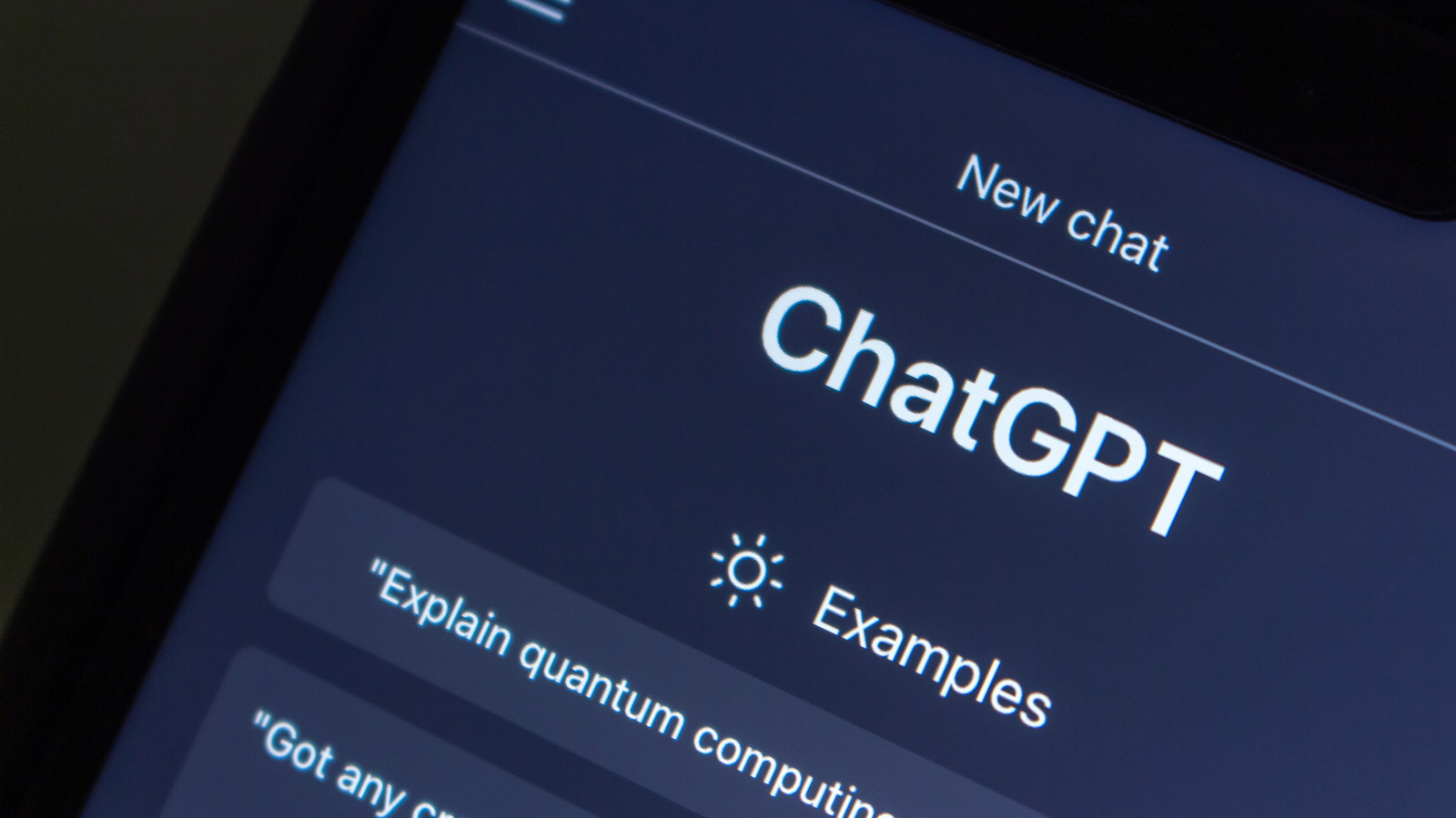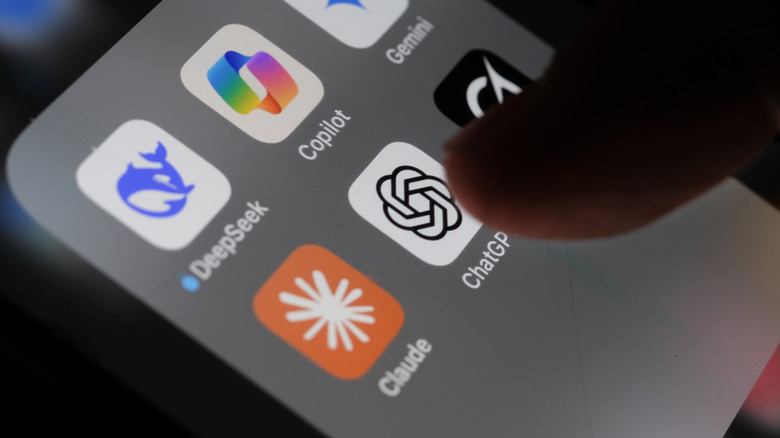Children are naturally curious, which means they’re bound to get their hands on or into things they probably shouldn’t, maybe even a little too early. A lot of that has to do with popular goings-on, and there’s certainly a lot of online discussions surrounding AI. That might encourage them to explore, eventually using ChatGPT for schoolwork, personal research or even play. In fact, some teens probably know their way around AI tools better than adults. That’s what makes OpenAI’s new ChatGPT parental controls feel right. Love it or hate the idea, parental control options are necessary to guide younger audiences when using modern electronics and platforms. As a parent, you can lock them out of experiences they shouldn’t be having, like encountering extreme gore.
They’re being made available following a recent lawsuit from parents. Now, OpenAI’s options are not perfect, and there will hopefully be some improvements to how they work and what you can control, but it’s a great start. To make it work in the first place, you have to link your child’s account to yours, and then you can access the dashboard to manage settings. By default, younger users are given safeguards automatically, like strict content filters or a toning down of extreme beauty ideals. The controls also work with Sora, OpenAI’s video generation model for creating customized media with ChatGPT. Here are some quick tips for making the most of the parental dashboard.
Using the parental controls
The first tip is, obviously, to turn on the parental controls and adjust the settings as you see fit. As described in OpenAI’s instructions, you must first link your child’s account through the platform. Open Settings (tap your profile icon, then choose Settings), then select Parental Controls > + Add family member and then invite your teen. After they accept, you can return to the Parental Controls menu to adjust settings like quiet hours, voice modes, and beyond.
Some of the important settings you’ll likely want to change are: Reducing sensitive content to protect from graphic imagery, viral challenges, sexual, romantic, or violent roleplay, extreme beauty ideals, and just to set up a more generalized age-appropriate experience. You can also enable or disable how your teen uses the service, like generating images or direct messaging. Moreover, you can designate quiet hours to give your teen time limits for using the service, thus preventing them from playing with ChatGPT or Sora when they should be sleeping or studying. You can also turn off ChatGPT’s memory, preventing it from storing memories and personal user data generated by your teen, or using your teen’s conversations to train the AI models — transcripts, files and model outputs are disabled for training. Note that ChatGPT supports apps like Spotify, Expedia, Zillow, and other third-party tools. It may be necessary to adjust parental control settings or set restrictions on other related platforms, too.
Have a family discussion around AI and ChatGPT usage
As one parent to another, it can seem silly pointing out the need for a deeper discussion. You know best what works for your family. But that’s certainly the case here and with ChatGPT and Sora being such advanced tools, offering near unlimited freedom without guidelines in place, it’s just a healthy thing to do. Sit down with your child, discuss how these platforms should be used or even brainstorm ideas together, and certainly touch upon online safety, personal data and privacy, and establish boundaries. For example, it’s always a good idea to expressly list things that your teen should not be doing with the tool. Learning some of the advanced and expert tips for getting the most out of ChatGPT, yourself, before discussing the tool with your child, can certainly help build context. If you know how it’s being used or can be used, you can better direct your child on the tasks they’re trying to achieve.
Another great idea is to set up the parental controls in the previous step together. Go over the various features and settings, and discuss what they are and why you’re enabling or disabling certain functions. This shows your child you’re not just spying or enforcing actions randomly — it explains the rhyme behind the reason. The closing point is also one for parents and children alike. Although tools like ChatGPT and its contemporaries have been around for a few years, they are still very much in their infancy when it comes to usability and protections, for anyone, not just children. Learning how to use AI responsibly is something that everyone is navigating right now, not just younger audiences, and it tends to work best when it’s done collaboratively.