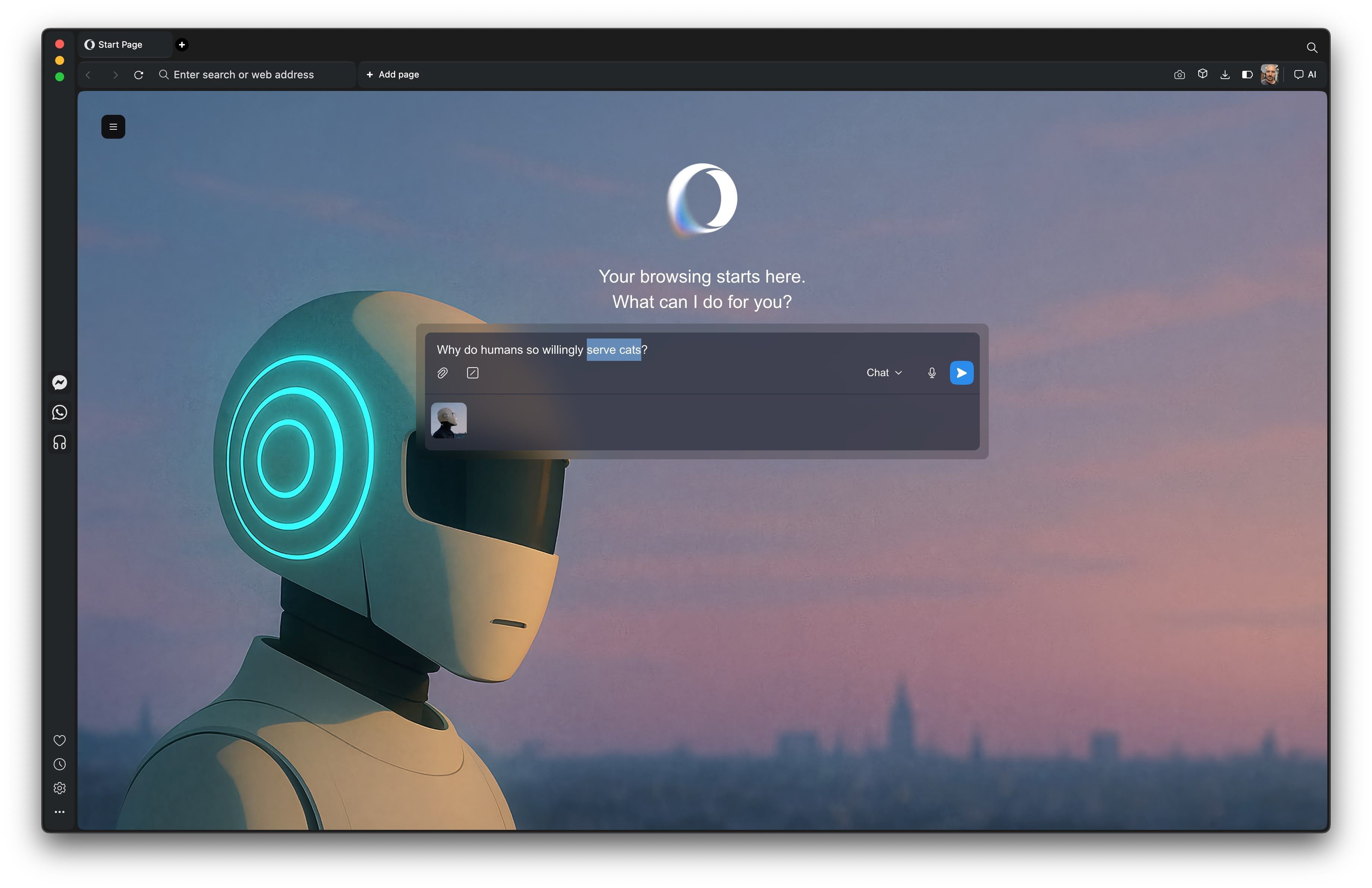A BRAINY new iPhone feature saves you from infuriating spam calls designed to waste your time – or worse, scam you.
The clever trick was added in the latest iPhone update and is now available on millions of models.
3
But you’ll need to turn it on manually or it won’t work at all.
It’s called Call Screening and it lets a robot voice answer calls from unknown numbers for you.
This virtual robot will vet the callers before they ever get a chance to speak to you – and it’ll even write out what they’re saying on your screen in real-time.
The feature was added as part of Apple’s new iOS 26 update, which started rolling out earlier this month.
It adds loads of upgrades, as well as a brand new design for your iPhone called Liquid Glass that makes the interface glossier and more translucent (even in your car via Apple CarPlay).
But one of the biggest upgrades is Call Screening.
HOW DOES IPHONE CALL SCREENING WORK?
It works to protect you from spam by vetting calls from unknown numbers.
So the feature won’t kick in for contacts or people that you’ve called before.
When the unknown call comes through, your iPhone will automatically use a robot voice to ask the caller who they are and why they’re calling.
In fact, they’ll be asked why they’re calling before your phone even rings.
The caller’s responses will be transcribed and written out in real-time on your iPhone’s screen.
So you can see if they’re actually a legitimate caller trying to contact you about something important – or they’re just an annoying spammer or scammer.
You can decide whether to pick up or simply ignore the call and move on with your day in peace.
To turn the feature on, make sure you’ve got iOS 26 (Settings > General > Software Update) then go into Settings > Apps > Phone.

3
Then scroll to Screen Unknown Callers and select Ask Reason for Calling.
BONUS IPHONE FEATURE – HOLD ASSIST
Another clever upgrade for your iPhone in iOS 26 comes in the form of Hold Assist.
If you’re placed on hold during a call – like with customer service – then you can activate Hold Assist.
This will notify you when a live agent comes on the line so you don’t have to sit there waiting.
IOS 26 SUPPORTED DEVICES

Here’s a list of the iPhone models that can upgrade to iOS 26…
- iPhone 17
- iPhone 17 Pro
- iPhone 17 Pro Max
- iPhone Air
- iPhone 16e
- iPhone 16
- iPhone 16 Plus
- iPhone 16 Pro
- iPhone 16 Pro Max
- iPhone 15
- iPhone 15 Plus
- iPhone 15 Pro
- iPhone 15 Pro Max
- iPhone 14
- iPhone 14 Plus
- iPhone 14 Pro
- iPhone 14 Pro Max
- iPhone 13
- iPhone 13 mini
- iPhone 13 Pro
- iPhone 13 Pro Max
- iPhone 12
- iPhone 12 mini
- iPhone 12 Pro
- iPhone 12 Pro Max
- iPhone 11
- iPhone 11 Pro
- iPhone 11 Pro Max
- iPhone SE (2nd generation and later)
Picture Credit: Apple
Just make sure to go to Settings > Apps > Phone and turn on Hold Assist Detection first.
This will allow your iPhone to automatically detect hold music.
You can still manually activate Hold Assist without that setting turned on however.
Your iPhone will also transcribe the part of the call that you missed, so you can catch up.

3