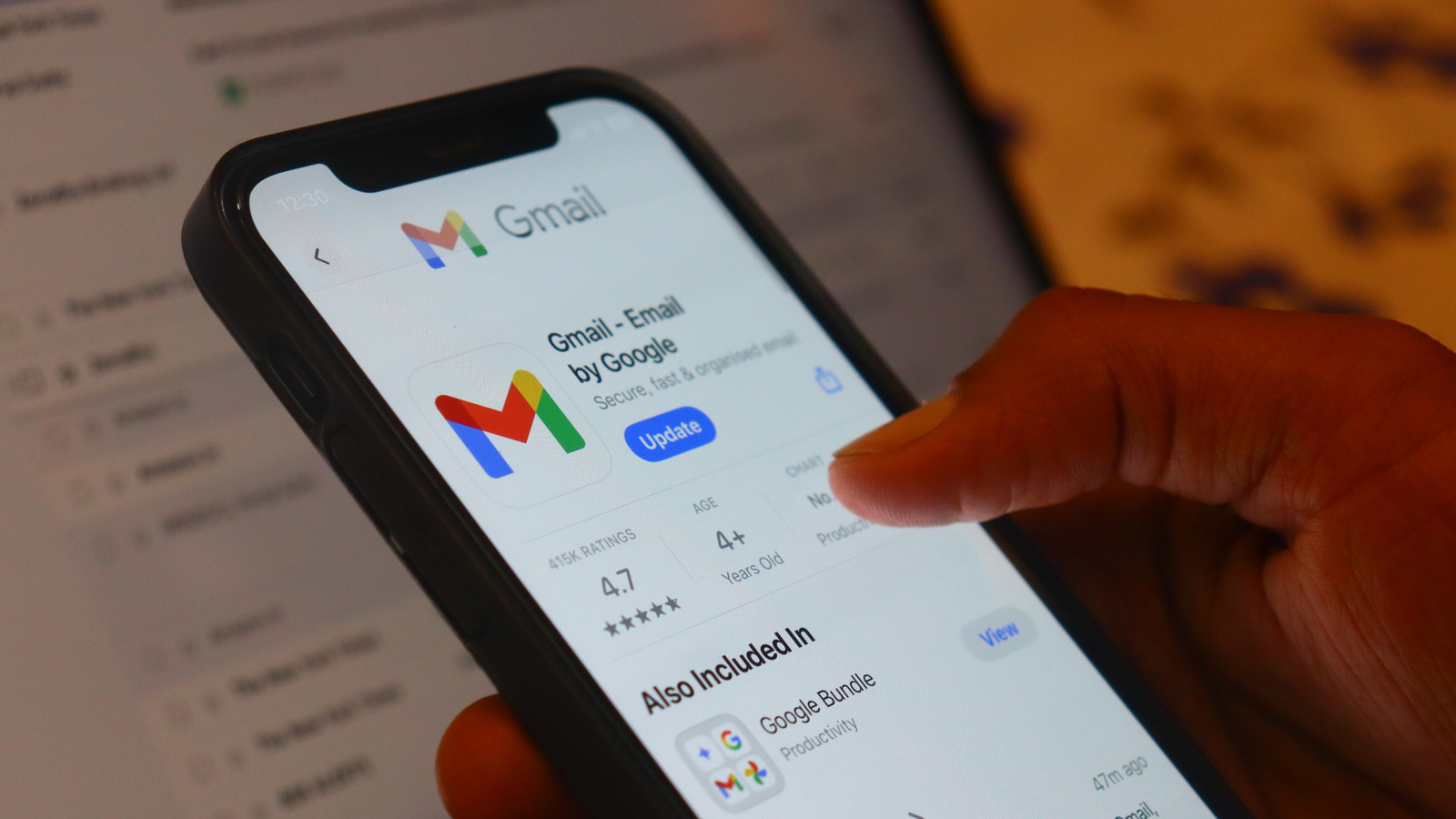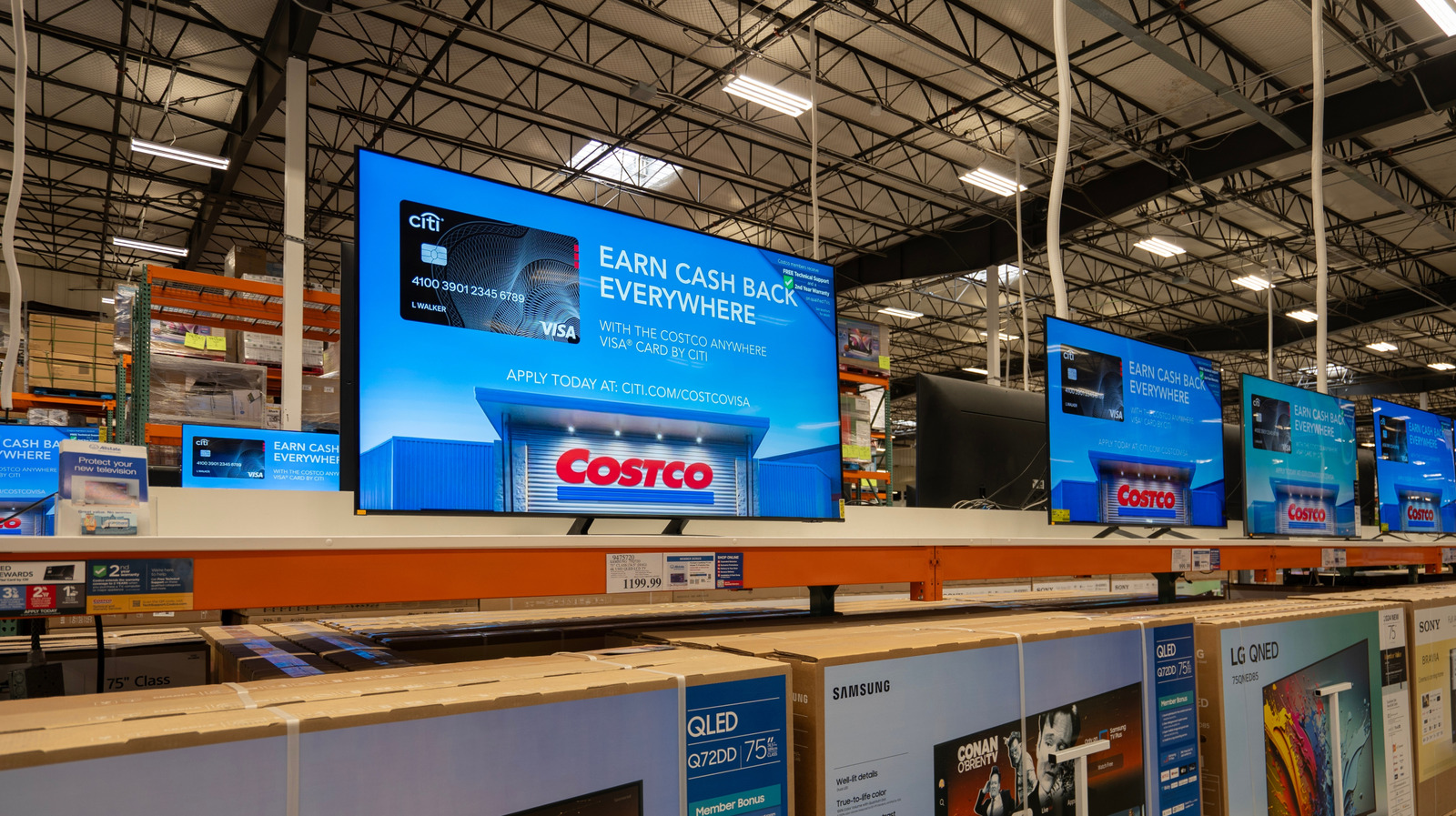You’ve probably seen impressive setups with three, four, or even more monitors stretching across someone’s desk like mission control at NASA. They look cool in photos for sure, but as someone who used four monitors, those extra screens aren’t doing much for your productivity.
In fact, adding any more than two monitors might bring your productivity down. A well-designed dual monitor setup is all you need, as I learnt from my own switch from four to two monitors.
Why I switched to two monitors
There were two major problems with my four monitor setup. First, since all the monitors were collected over time, they were of different sizes, resolutions, and used different ports. I was running my primary 24-inch monitor using DisplayPort, secondary 24-inch monitor using HDMI, a third 18-inch monitor using VGA, and the fourth was just my laptop’s display.
I use all wireless tech and hate wires, so having a cable spaghetti running across my desk was not a good sight. There’s only so much cable management you can do when dealing with all sorts of different adapters and cable lengths. I use a laptop for its portability, but with so many cables connected to it, moving the laptop away from the desk became a sequence of unplugging and then plugging in at least three cables just for the displays.
The next problem was space. It took me years to build my ultimate work-from-home setup, but before it, I had a relatively small desk. Even with my bigger 63 inches long and 27 inches deep standing desk, four monitors take up way too much space. Before you know it, not only are you drowning in cables, but you also have no space left for other peripherals.
The ergonomics of a four monitor setup can also be problematic. While this largely depends on how you’ve set up your monitors, most of the time you’ll find yourself turning your neck side to side to see your monitors. Over extended durations, that’ll leave you with a sore neck ache.
By comparison, two monitors are far easier to manage. In my case, the primary monitor is my 24-inch MSI Optix G24 running at 1080p at 144Hz. The secondary display is my HP Omen Transcend 14’s 14-inch 2880 x 1800 OLED monitor. The primary monitor is placed in the middle of the desk with the laptop sitting just beside it to the left.
This is a far easier setup to cable manage, and I don’t get a sore neck after a long day at work. My desk also looks much cleaner. Additionally, if you’ve got monitors of varying resolutions, Windows can have a hard time picking the right scale as you move windows between displays. Having two monitors limits these problems, all while keeping you as productive as possible.
More than two monitors give you diminishing results
Productivity gains from using multiple monitors have been well documented by multiple studies from universities and private organizations alike. Almost all of these studies found that productivity gains often plateau after two screens.
A University of Utah study found that 98% of users preferred a dual monitor setup over single screens, with significant improvements in effectiveness, comfort, and task completion speed. A similar study from Microsoft Research [PDF] showed productivity boosts ranging from 9% to 50% when moving from one to two monitors.
Another study from Jon Peddie Research consistently found an average productivity increase of 42% with dual monitors. However, the same study did not show a significant benefit beyond two screens for most users.
The general trend here is that the more screen space you have, the more productive you get. However, the productivity gains are limited beyond a certain point. Whether that point is at two monitors or four varies from person to person. What you can be sure of is that for the average computer user, using two monitors is almost always better than one.
The magic of using two displays isn’t about having more screen space—it’s about having exactly the right amount. With two screens, you can dedicate one to your primary work and the other to supporting tasks. This creates a natural workflow division that matches how most of us work.
I’ve used a setup with three monitors and beyond for years. For the majority of my workday, only my primary monitor and the one closest to it got most of the action. The third and fourth displays were more often than not just for YouTube Music or messaging apps like Discord or WhatsApp. These programs don’t need to be in the foreground for a majority of the time, especially considering I can control YouTube Music from my Stream Deck.
What ended up happening is that the two extra monitors were empty most of the time. They quickly became a window of distraction, just waiting in my peripheral vision for the perfect moment. One notification or a visual alert going off, and my concentration was broken.
I’m not saying you can’t benefit from more than two monitors. However, unless you have an explicit requirement for a third monitor or beyond, there’s not much use in having one. The majority of the time, two monitors are all you need.
A dual monitor setup is also easy on the eyes and your wallet. The monitors are easier to set up, don’t hog your desk, and don’t require you to spend thousands on the displays, stands, or monitor arms, and the bigger desk you’ll need to mount all those extra displays.
So if you don’t have a dual-monitor setup yet, I highly recommend giving it a shot. As long as you position your displays correctly, you’ll be amazed at how much more productive you can be, even with non-identical displays.
Remember, the goal isn’t to have the most impressive-looking setup. It’s to create a workspace that makes you more efficient. For the vast majority of users, including myself, that sweet spot is exactly two monitors. No more, no less.