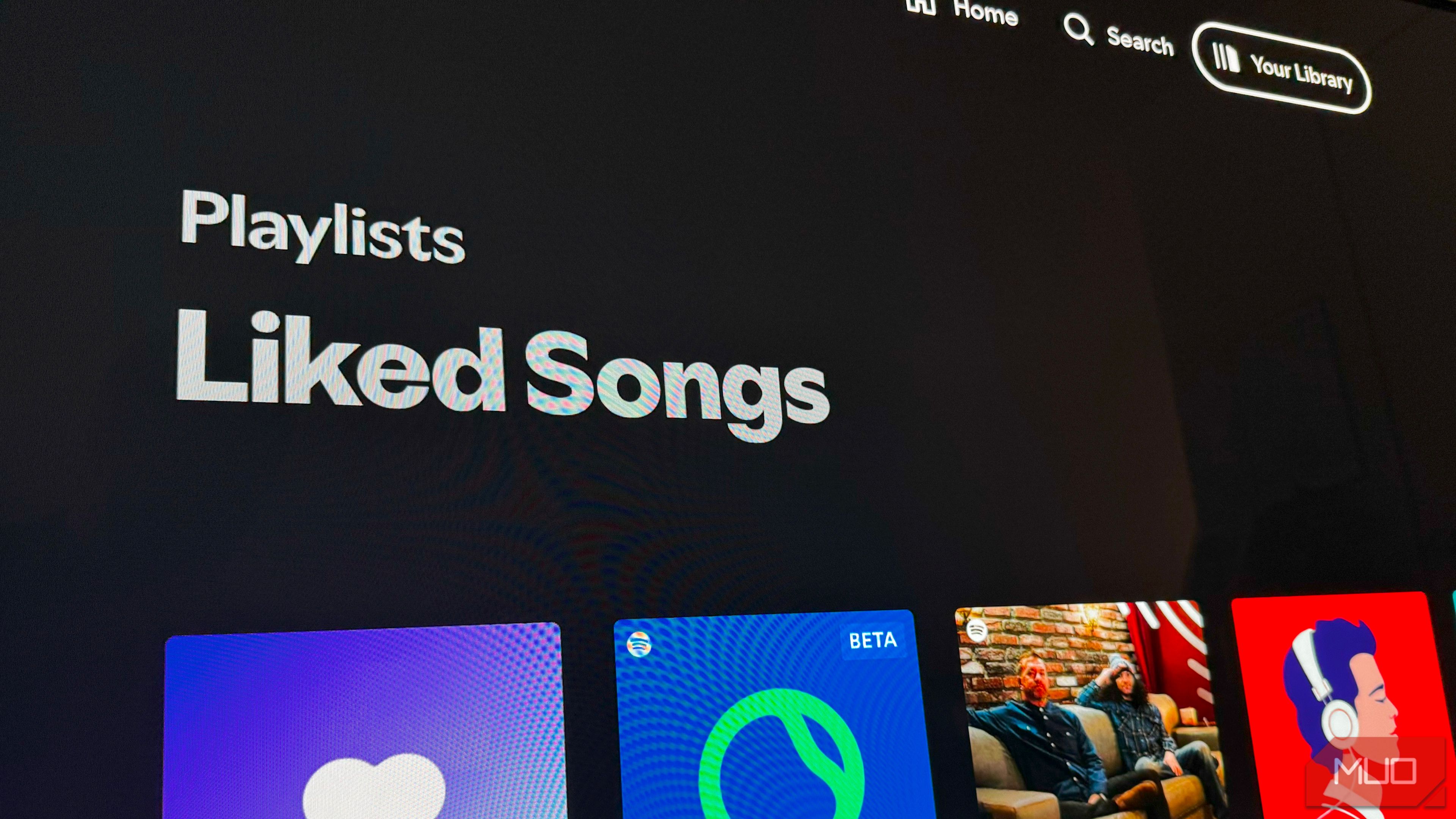Your team creates 2.5 quintillion bytes of data daily, yet finding last week’s project notes feels like archaeology. The irony? We can Google anything about ancient Rome in seconds, but locating our company’s board meeting notes from Tuesday takes forever.
Most organizations face the same challenge.
Teams naturally spread knowledge across multiple platforms; documents here, conversations there, files everywhere.
An internal search engine cuts through this chaos.
In this guide, we’ll unpack what an internal site search engine is and how it works, and we’ll see how platforms like bring it all together.
What Is an Internal Search Engine? Best Tools & How They Work
What Is an Internal Search Engine?
An internal search engine is a tool that helps users find relevant results from information stored across an organization’s internal systems and platforms.
It connects to cloud drives, project trackers, knowledge bases, and messaging apps, making everything searchable from one place.
Some systems use retrieval-augmented generation (RAG), which combines large language models (LLMs) with real-time data retrieval to deliver grounded, relevant responses using internal company content.
🧠 Fun Fact: From the 17th to 19th Centuries, libraries developed catalogs to help users find books in their collections. These early systems were a way to locate information within a specific space.
Internal vs. external search engines
Both search engines serve different goals and operate in very different environments.
Here’s a comparison to break it down clearly:
| Feature | Internal search engine | External search engine |
| Data source | Information from internal tools and systems | Public web content and indexed sites |
| Access | Restricted to approved users or teams | Open to all users on the internet |
| Purpose | Helps teams find internal files, messages, and updates | Helps users find general information online |
| Security and privacy | Prioritizes permissions, roles, and data protection | Crawls and ranks publicly available data |
| Customization | Aligned to company workflows and tool stack | Consistent interface for all users |
🔍 Did You Know? AltaVista, one of the earliest web search engines, was launched in 1995. It used to power internal site search functionality for companies like Compaq, and its backend supported both public web pages and private enterprise search queries.
Benefits of Internal Search for Growing Teams
As teams grow, so does the sprawl of information. Let’s see how connected AI search helps:
- Keeps knowledge accessible across teams, so everyone can find project details, past discussions, or shared files without needing to ask around
- Prevents duplicate work by surfacing existing documents, reports, or plans that people might not know already exist
- Speeds up onboarding by making it easy for new hires to access past decisions, process docs, and relevant conversations
- Enables faster decisions by delivering accurate, up-to-date information without needing to chase down individual updates
How Internal Search Engines Work
You type a keyword, and results appear, but there’s a lot happening behind the scenes to make that feel effortless. Here’s a quick look at how it all comes together. 👇
Step #1: Data crawling and indexing
An intranet search engine continuously scans your digital workspace. It visits your file repositories, examines team conversations, reads through documentation pages, and catalogs database entries.
During this process, it creates detailed maps of your document management workflows, including where everything lives and what each document contains.
📌 Example: The crawler finds a PDF titled ‘Q4_Revenue_Report_Final_v3.pdf’ in your finance folder and reads the content inside. It indexes the document under search terms like ‘quarterly earnings’, ‘revenue breakdown’, ‘fourth quarter performance’, and ‘financial results’ so future searches can find it regardless of the filename.
Step #2: Query processing and ranking
When you type ‘budget approval process’, the system processes your request intelligently. It understands you might want documents about ‘financial authorization workflow’ or ‘expense approval guidelines’.
The engine then weighs factors such as document recency, access frequency, and relevance to determine the result order.
📌 Example: When you search ‘client feedback June 2024’, the engine finds and ranks a customer survey document first (even though it’s titled ‘Customer_Satisfaction_Survey_Summer2024.xlsx’). Then, it displays meeting notes that mention client complaints, and finally, it surfaces email threads discussing customer responses from that timeframe.
Step #3: Results delivery and security filtering
Every search result is filtered through your permission levels before it reaches your screen. The system ensures you only see content you have legitimate access to, maintaining security boundaries.
📌 Example: Sarah from marketing searches ‘John Smith performance review’ and sees the general performance template and policy documents. However, the system blocks access to the actual confidential review document, as only John’s direct manager and senior HR personnel are authorized to view individual employee evaluations.
Step #4: Machine learning and optimization
Modern AI search engines learn from user behavior patterns. They track which results people click, how long they spend on documents, and what follow-up searches they perform. This data helps improve future search accuracy and result ranking.
📌 Example: If multiple users search for ‘expense policy’ but consistently click on the third result instead of the first, the system learns that the third result better matches user intent. It gradually promotes this result higher in future searches.
Use Cases Across Teams
Different teams, different tools, different questions. One intelligent search engine brings it all together. This is how it helps each team:
- Customer support: Locate past ticket resolutions, known issue logs, and step-by-step troubleshooting guides
- Marketing: Pull up finalized brand assets, campaign performance reports, and approved content copy
- Sales: Access the latest pitch decks, proposal templates, and objection-handling sheets during calls
- Engineering: Find API references, sprint documentation, and annotated design files
- HR: Retrieve onboarding checklists, policy updates, and process documents for employee requests
- Product: Surface research summaries, feature specs, and testing feedback across past and ongoing projects
🧠 Fun Fact: From 2008 to 2017, Google offered a paid product called Google Site Search, which let websites embed a Google-powered internal search bar.
Key Features to Look for in an Internal Search Engine
A search bar is easy to build. But an effective internal search engine that helps your team find the right thing, right when they need it? That takes more.
Here are some essential features to look for in a personalized search engine:
- Semantic search with natural language processing (NLP) that understands context and meaning. This surfaces relevant search results even when users phrase things differently
- Real-time indexing to reflect the latest changes across tools and systems. Without this, your knowledge base search results won’t match what’s happening in your workflows
- Robust filters and sorting options that help narrow down results by date, file type, author, or location. This is key when teams deal with hundreds of similar documents
- Permission-aware results so users only see content they’re allowed to access. This keeps sensitive data protected without blocking discoverability for others
- Search coverage across platforms, including wikis, project tools, chat apps, and cloud storage. A strong internal search engine connects the dots between tools
- AI-assisted answers that summarize or highlight relevant content directly in search, helping users get the gist faster without opening multiple links
- Clear result previews that show snippets, highlights, or file paths to reduce back-and-forth clicking, boosting user satisfaction
🔍 Did You Know? When Apple first introduced Spotlight search in macOS (2005), it was praised for being lightning fast, but early versions couldn’t understand natural language. You had to search using exact keywords or file names. Now, it supports metadata, file contents, and even Siri integration.
Let’s look at some leading platforms you can leverage for seamless internal search.
, the everything app for work, combines project management, knowledge management, and chat—all powered by AI that helps you work faster and smarter.
Let’s see why it’s the right internal search engine tool for you! 🤩
Unified search across multiple sources
No one should waste time trying to remember if something lives in a document, comment, or chat thread.
Connected Search pulls everything together—tasks, docs, chats, dashboards, and even content from integrated tools like Salesforce or Google Drive.
Let’s say your ops lead drops a process update in Chat, someone documents it in a Doc, and the actual task gets assigned in a sprint board. No one remembers where the original update is, but Connected Search returns all three. You see the Doc, the Chat message, and the task card all in one place.
⚒️ Built in : Try ’s knowledge base templates to organize scattered information into a structured, searchable hub.
AI-powered summaries and contextual results
Searching is only half the job. Interpreting what you find takes just as long. Brain shortens that loop.


Instantly find files by asking Brain
The built-in AI assistant pulls out highlights, answers questions in plain language, and summarizes context without you opening a single file.
Suppose you’re reviewing a feature rollout but missed last week’s status meeting. Ask Brain for the latest, and it surfaces the key blockers, notes who’s working on them, and even links to the related sprint task.
Custom fields and tags to refine search
Workloads scale quickly, but search shouldn’t slow you down. Custom Fields let you refine results based on how your team organizes work.


Use Custom Fields to narrow results in Connected Search
Say you’re managing knowledge management software updates across 15 departments. You’ve added fields for department, update type, and rollout status. When you search, you can filter by just ‘Security update’, ‘HR team’, and ‘Pending approval’, and boom!, three relevant tasks show up.
You can also add Task Tags to group work across spaces, sprints, and folders.
For instance, a product team might tag anything related to Q3 experiments with ‘usability-test’ or ‘beta-feature’. When a PM wants to pull up every task connected to beta testing, one tag surfaces everything.
Not sold on yet? See what Dayana Mileva from Pontica Solutions has to say on using :
Safe and secure search across teams
Permissions keeps fast search results safe. It makes sure people only see what they’re allowed to.
Let’s say leadership is restructuring the company and sharing early drafts in a private Space. Those docs and tasks won’t appear in a search for anyone outside that group.
Even if a keyword overlaps, it won’t surface.
📮 Insight: Work shouldn’t be a guessing game—but too often, it is. Our knowledge management survey found that employees often waste time searching through internal docs (31%), company knowledge bases (26%), or even personal notes and screenshots (17%) just to find what they need. With ’s Connected Search, every file, doc, and conversation is instantly accessible from your home page—so you can find answers in seconds, not minutes.
💫 Real Results: Teams are able to reclaim 5+ hours every week using —that’s over 250 hours annually per person—by eliminating outdated knowledge management processes. Imagine what your team could create with an extra week of productivity every quarter!
Other internal search tools worth knowing
Here are a few other enterprise search tools that teams often explore:
- Glean: Prioritizes search data based on role, recency, and behavior across tools like Slack and Jira with internal search analytics
- Elastic Enterprise Search: Offers deep customization and relevance tuning for teams that can handle the technical setup
- Microsoft Search: Connects emails, chats, and files across the Microsoft 365 suite without needing extra integrations
- Guru: Stores bite-sized knowledge cards and makes them accessible in real time inside tools for PDF search functions
- Slab: Keeps documentation structured and searchable with a clean interface and built-in version control
🔍 Did You Know? The file search tool in early versions of Windows inspired the creation of digital personal assistants like Cortana and macOS Spotlight, introducing internal search capabilities to the world of operating systems.
Smarter Search Starts With
Searching shouldn’t slow you down. If your team has to play memory games just to track down files, comments, or decision logs, it’s time for a better way.
Connected Search does this better than most. It unites tasks, docs, chats, and dashboards into one powerful search experience. AI helps highlight what matters, custom fields and tags refine your results, and permissions keep data safe.
With tasks, documents, chat, and customizable templates integrated into one AI-powered platform, is the only software you’ll need. Try it for yourself.
Sign up for today! ✅


Everything you need to stay organized and get work done.