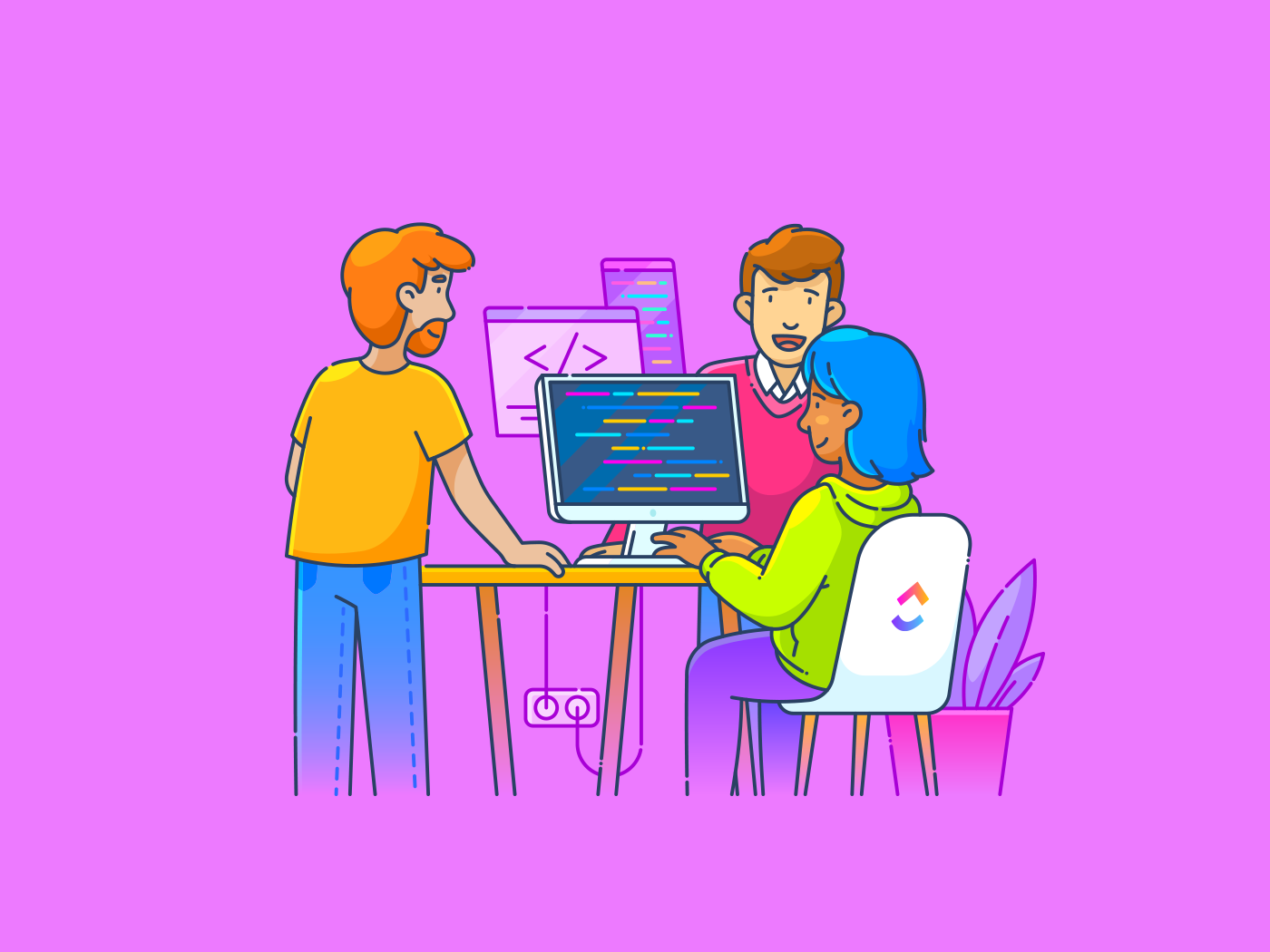You’ve built the docs, shipped the updates, and created the playbooks.
But when someone needs that info, what happens? 💭
The search bar is one of the most-used features in any digital workspace, but when it doesn’t deliver, people notice.
In this blog post, we’ll break down what internal search is, why it often falls short, and how you can make it work smoothly for your team. We’ll also take a look at how makes that happen. 🌐
What Is Internal Search? How to Improve Search Experience
What Is Internal Search?
Internal search is a specialized technology that enables users to find information within their organization’s digital ecosystem. The functionality connects employees to documents, files, and resources stored across company platforms without accessing the public internet.
It operates exclusively on private organizational data, creating a secure information retrieval system tailored to your company’s specific content.
Modern internal search engines index information from knowledge bases, intranet search engines, shared drives, communication channels, and project management tools. The search functionality processes queries to match relevant content from across these integrated repositories.
This way, team members can access information regardless of where it resides in your digital workspace.
🧠 Fun Fact: The first true internal search engine was a card catalog. Libraries used them for centuries to help people find books based on subjects, authors, or even obscure keywords.
Why Internal Search is Crucial
Over 60% of a team’s time is spent searching for context—flipping through tabs, digging through tools, and asking around for links. That’s a huge drain on productivity that often goes unnoticed.
Here’s what a better internal search engine makes possible:
- Faster access to information: Teams waste less time tracking down docs, messages, or decisions
- Fewer repeat questions: People can self-serve answers instead of pinging others
- Smarter use of existing work: Past campaigns, specs, and assets are easier to reuse
- Smoother onboarding: New hires ramp up quicker when they can search and find context on their own
- Stronger cross-team alignment: Everyone operates from the same up-to-date information
- Better visibility for leaders: Gaps in documentation management workflows or resources become easier to spot
⭐ Featured Template
Make internal search effortless with ’s Knowledge Base Template. Organize team info, link key resources, and structure content into wikis so answers are always just a search away.
What makes an internal search engine truly powerful? These key features transform how your team finds information:
🔑 Everything in one place
A great search feature creates a single home for all your company’s knowledge. You type a query once and get results from everywhere: documents, conversations, tickets, and projects all appear together.
📌 Example: Searching ‘refund policy’ pulls up the official guidelines from your knowledge base alongside relevant customer service conversations and executive updates on policy changes.
🔑 Understands real questions
Intelligent search gets what you mean, not just what you type. The system interprets natural language questions and conversational queries without requiring exact keyword matches.
📌 Example: Ask ‘How do I request time off?’ and the system finds the right HR forms and policies without requiring exact keyword matches. The internal search engine understands intent, whether someone asks about vacation, PTO, or taking days off.
📮 Insight: 30% of our respondents rely on AI tools for research and information gathering. But is there an AI that helps you find that one lost file at work or that important Slack thread you forgot to save?
Yes! ’s AI-powered Connected Search can instantly search across all your workspace content, including integrated third-party apps, pulling up insights, resources, and answers. Save up to 5 hours a week with ’s advanced search!
🔑 Shows what matters to you
Your role should shape your results.
The search experience adapts based on your department, projects, and previous search patterns to prioritize what’s most relevant to you.
📌 Example: When engineering searches ‘authentication,’ they see technical documentation first, while sales sees client-facing explanations about the same feature prioritized in their results.
For instance, Brain MAX, the standalone desktop app from , delivers highly relevant responses tailored to your specific role. Whether you’re a project manager, developer, or creative, it helps by deeply integrating with your entire workspace. With voice-to-text, you can simply speak your ideas, questions, or tasks, and Brain MAX instantly understands and acts on them. No more juggling multiple tools or searching for information—everything you need is unified in one place, making your workflow smarter, faster, and more personalized than ever.
🔑 Narrows things down easily
Simple filters help you zero in on exactly what you need without learning complex search operators or technical query language.
📌 Example: Looking for recent design assets? Quickly filter search queries by file type, creation date, and department to instantly find the materials needed for your presentation.
🔑 Connects related ideas
An AI search engine understands relationships between concepts, recognizing synonyms and topic connections without requiring exact term matches. This improves what is called search engine optimization (SEO) by making information more discoverable, even when users search with varied terms.
📌 Example: Searching for ‘onboarding’ returns results about new hire orientation, employee setup, and first-day procedures even when those specific phrases weren’t included in your knowledge base search.
Common Internal Search Challenges
Even when an internal search engine exists, it often falls short of what teams actually need. Before fixing it, you need to understand what’s going wrong.
Here are the most common pain points teams face. ⚠️
- Result relevance: Internal site search surfaces too many unrelated items, forcing users to scroll or guess what might help
- Content coverage: Key areas like task descriptions, comments, or attachments are often missed during indexing
- Filtering experience: Filters feel clunky, confusing, or too limited to help narrow search results
- Content freshness: Outdated pages or old docs show up first, while recent, relevant updates get buried
- Search insights: Teams can’t see what people search for but fail to find, so content gaps stay hidden
🔍 Did You Know? Paul Otlet, a Belgian visionary in the early 1900s, tried to catalog all human knowledge in a project called the Mundaneum. He imagined searchable index cards powered by telegraphs, like a paper-based Google for institutions.
How Solves Internal Search Pain Points
Work today is broken.
Our projects, knowledge, and communication are scattered across disconnected tools that slow us down.
fixes this with the everything app for work that combines project, knowledge, and chat in one place—all powered by AI that helps you work faster and smarter.
Here’s how it handles internal search. 👀
🕵️ You can search across tasks, docs, comments, and more
’s AI-powered Enterprise Search goes beyond surface-level matching. It scans task descriptions, custom fields, subtasks, docs, comments, attachments—everything, including structured and unstructured data.
You get complete, context-rich results that reflect real work across all spaces and folders.
Let’s say a revenue ops manager is trying to locate the updated lead routing rules from last quarter. They search ‘lead scoring update’ and Connected Search immediately pulls up the doc created in the RevOps folder, the original task from the Q2 OKRs list, and the thread where sales and marketing finalized the new criteria.
🧰 You can narrow results down instantly
’s filters help you cut through clutter.


Refine results with advanced filters in Enterprise Search
You can get relevant search results based on task type, location, assignee, due date, tag, or even specific Custom Fields like ‘Team’ or ‘Client Name’.
For example, a creative director working on a client brand refresh wants only open design tasks assigned to the visual team, tagged under ‘Acme Rebrand’, and due this month.
They apply filters for task status, team, and due date, then get an exact list ready to review in one click.
🧠 Fun Fact: Before digital or external search engines, medieval monks created florilegia, which were handwritten quote collections. They’d group quotes from religious texts under themes for easy lookup during sermons.
🪄 You get smart suggestions when you need them


Brain, the integrated AI assistant, understands the context behind your question and doesn’t limit itself to just search terms.
You can type natural language prompts like ‘Where is the final website copy?’ and get an answer that pulls from tasks, comments, docs, and timelines.
Suppose a content strategist wants to see what changed during the latest blog rollout. They ask ‘What changed in the launch for the April updates?’ and connected AI responds with a task thread summary, relevant doc edits, and linked checklist updates.
🦾 You can get instant answers with AI Autopilot Agents
’s AI Autopilot Agents help your team find answers fast. Set up agents in chat channels or lists to automatically respond to questions using your workspace’s tasks, docs, and comments.
For example, when someone asks “Where’s the latest onboarding checklist?” the agent instantly replies with the right doc or task—no searching required. You control what knowledge sources the agent uses, so answers are always accurate and up to date.
📚 You can turn search results into knowledge, fast


Organize reusable knowledge in Docs
Docs lets your team organize insights, SOPs, and process documents in one place. You can link documents to related tasks, nest them into wikis, and surface them through search and AI.
It’s also easy to apply a knowledge base template so you can start documenting right away.
Let’s say a junior PM finds an old checklist from a successful feature launch that’s still relevant.
They convert it into a Doc, link it to the current sprint planning task, and add it to the Product Team’s wiki under ‘Launch Best Practices’. Now, anyone can reuse it without duplicating work or asking around.
As Victoria Berryman, Marketing Operations Manager at Seequent, shared:
🔗 You can pull in results from your favorite tools


Search across tools using Integrations
Integrations connect your workspace to apps like Google Drive, Slack, GitHub, Figma, and more, extending your search across tools.
For example, a QA lead wants to review the latest bug reports filed in GitHub. Instead of switching platforms, they search ‘critical bugs – mobile app’ inside and pull up the synced GitHub issues alongside related internal tasks and test notes.
One search, full context.
🔍 Did You Know? IDC research shows that in large companies with 500 or more employees, only 45% of employees actively use knowledge management systems. This means that most employees are not engaging with these tools.
Best Practices to Improve Internal Search
A good internal site search engine needs consistent habits across your team to keep information searchable, structured, and current.
Here’s what to focus on. 👇
📂 Clean up your content structure
Organize information logically before expecting the search to work magic. Remove duplicate documents, standardize naming conventions, and establish clear folder hierarchies.
📌 Example: Maintain a single authoritative version of each policy document in a designated location with clear ownership. This eliminates confusion when multiple departments create their own variations.
🧠 Fun Fact: Vannevar Bush predicted hyperlink-style search back in 1945. In his essay As We May Think, he described the Memex, a desk that would let people navigate knowledge through trails, an idea that inspired modern PDF search and the web.
📂 Create meaningful metadata
Enrich your content with descriptive tags, categories, and attributes that help search engines understand what each piece contains. This way, organizing files and folders becomes intentional.
📌 Example: Tag product documentation with relevant product names, features, and use cases so searches like ‘how to export data’ connect users to the right tutorial.
📂 Monitor search analytics
Pay attention to what people search for and which queries return poor results. These patterns reveal information gaps and terminology mismatches.
📌 Example: If your search data shows frequent searches for ‘WFH policy’ returning no results because your official documents use ‘remote work guidelines,’ you can add synonyms or update terminology.
📂 Gather user feedback
Ask your team regularly about their internal search experiences and what information they struggle to find in the enterprise search software. Use their input to identify gaps, optimize search algorithms, and improve the relevance of search results.
📌 Example: A quick quarterly survey asking ‘What couldn’t you find last month?’ identifies high-value content that needs better indexing or creation.
🔍 Did You Know? The Dewey Decimal System, created in 1876, was one of the first standardized search systems. It grouped human knowledge into categories so libraries worldwide could ‘speak the same search language.’
Where’s Waldo? Not in
Work doesn’t stop just because you can’t find what you’re looking for. But the longer you waste digging through scattered docs, buried tasks, and disconnected tools, the more progress stalls.
You shouldn’t need detective skills to answer a simple question like ‘Where’s that file?’ or ‘What’s the status?’
puts everything in one place and makes it easy to find. Tasks, comments, documents, meeting notes—it’s all searchable, connected, and right where you need it. You can use filters to narrow results and rely on powerful search capabilities to quickly locate specific information.
Sign up for today! ✅
Frequently Asked Questions
1. What is an internal search?
An internal search refers to searching for information within a specific website, organization, or system. For example, using a website’s search bar to find articles or documents stored on that site is considered an internal search.
2. What is internal and external search?
Internal search is the process of looking for information within a particular system, organization, or website. External search, on the other hand, involves seeking information from sources outside the organization or system, such as search engines, other websites, or external databases.
3. What is an example of internal search?
An example of internal search is using the search function on an e-commerce website to find a specific product, or searching your company’s intranet for a policy document.
4. What is the difference between internal and external information?
Internal information is data or knowledge that is generated and stored within an organization, such as internal reports, employee records, or company policies. External information comes from outside sources, like market research reports, news articles, or information from competitors.


Everything you need to stay organized and get work done.