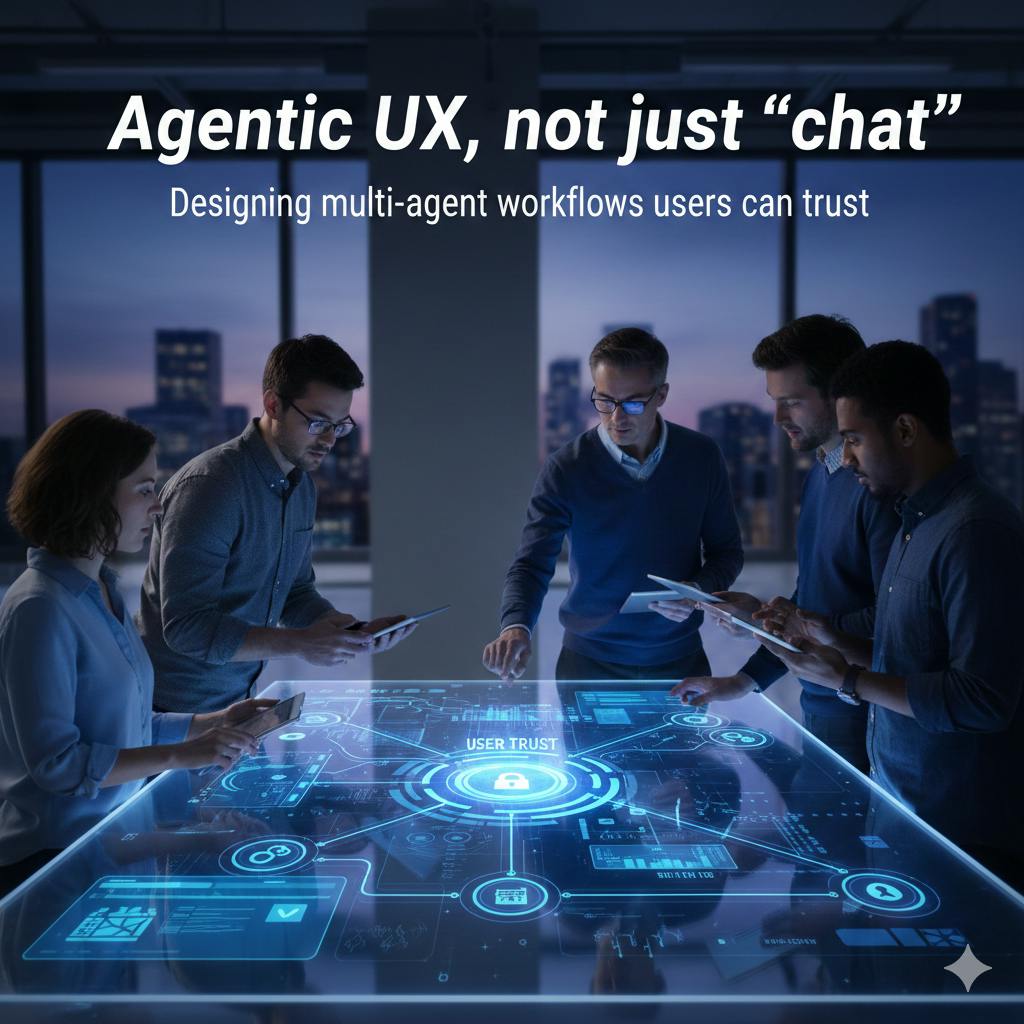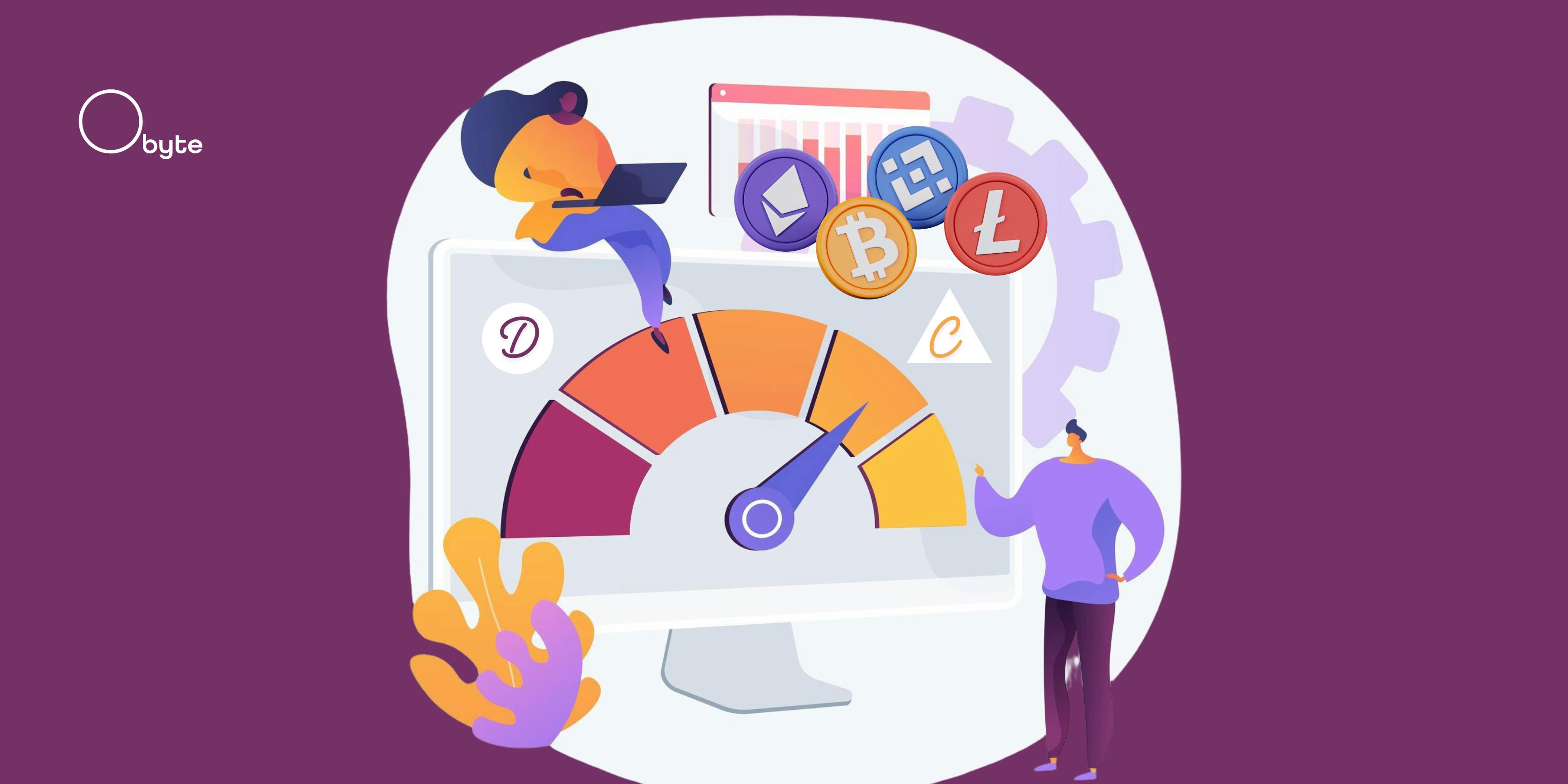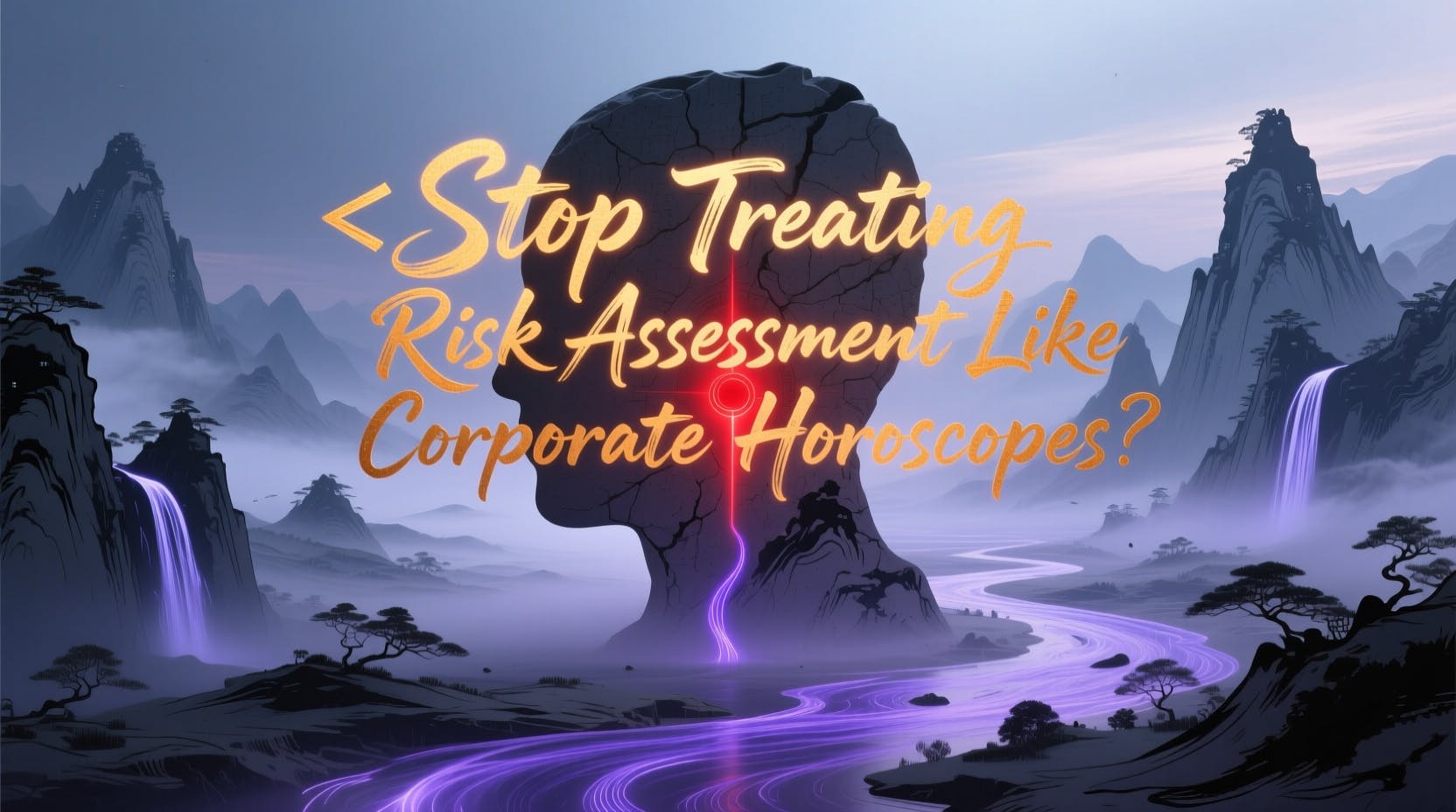Windows 11 offers all the necessary apps and tools to get you started. You get Photos, Snipping Tool, Media Player, and more to cover the basics right out of the box. On the surface, these apps work fine and get the job done—but what if I told you they might actually be holding you back?
They lack essential features, often run slower than expected, and in many cases push you toward Microsoft’s ecosystem instead of offering true flexibility. The good news is you don’t have to settle. There are free, lightweight alternatives that not only replace Windows’ built-in apps but also dramatically improve your overall experience.
The built-in screenshot tool isn’t enough
Windows’ Snipping Tool has come a long way from being just a basic screenshot utility. It lets you annotate images, record your screen, and even use OCR to extract text from pictures. For a built-in app, it’s impressively versatile.
But despite these improvements, it can still feel limiting. For instance, there’s no way to capture scrolling screenshots, which is a dealbreaker if you need an entire webpage or long document. Customization is minimal too—you can’t show your mouse pointer, set precise capture dimensions, or adjust the tool to fit your workflow.
On my PC, I swapped Snipping Tool for ShareX, and the difference is night and day. ShareX is free, open-source, and packed with features that Snipping Tool lacks. It handles scrolling screenshots effortlessly, gives full control over file formats and dimensions, and can even automate tasks like uploading captures to the cloud. Plus, it offers a wide range of annotation and editing tools, so you don’t need another app to tweak your screenshots.
Download: ShareX (Free)
5
Clipboard History
Upgrade your clipboard experience
Clipboard History is arguably one of the most underrated Windows features. Press Win + V, and you get a running list of everything you’ve copied recently. It even syncs across devices if you’re signed in with a Microsoft account, which is great for anyone who uses multiple PCs.
However, it’s not perfect. Clipboard History can store only 25 items at a time. Once that cap is reached, it automatically replaces older entries, which can be frustrating when you need something you copied earlier. On top of that, Windows clears Clipboard History every time you shut down or reboot.
Another annoyance is the lack of flexibility—the clipboard window can’t be resized, and there’s no search tool, which means you often have to scroll to find a specific snippet.
If those limitations are dealbreakers, Ditto is a far superior alternative. This open-source clipboard manager lets you group copied items, resize the interface, and assign custom keyboard shortcuts for faster access. For anyone who works with text, images, or code every day, Ditto is a great productivity tool.
Download: Ditto (Free)
4
Default PDF viewer
Edit PDFs for free
By default, Windows opens PDFs in Microsoft Edge. It lets you view documents and provides basic editing options like highlighting text, drawing on pages, and adding notes. The cracks, however, start to show when you expect more than the bare minimum.
Edge doesn’t support rearranging pages, merging multiple PDFs, or converting files to other formats. It also lacks any powerful OCR tools or the option to lock PDFs.
A stronger alternative is PDFgear, a dedicated PDF app that goes well beyond the basics. It offers a clean, modern interface and supports advanced editing, merging, and text modification. With it, you can fill out forms, insert images, and run OCR (optical character recognition) on scanned files seamlessly. Best of all, PDFgear is completely free and free of annoying ads.
If you work with PDFs frequently, switching to PDFgear can save time and free you from relying on unreliable online tools.
Download: PDFgear (Free)
3
Windows Search
Don’t settle for slow searches
Windows Search is supposed to be the fastest way to find anything on your PC. Hit the Windows key, type a word, and results should appear instantly. In practice, though, it’s often the exact opposite.
The biggest issues are speed and reliability. Sometimes it lags, sometimes it misses files that you know are sitting right there on your drive. Instead of prioritizing local results, it loves to push Bing web suggestions to the top and clutter the view with things you never asked for. What should be a simple, snappy utility ends up feeling like a slow, bloated distraction.
That’s why a tool like Everything is such a breath of fresh air. This lightweight, free search tool is incredibly fast. It indexes your entire drive in seconds and keeps itself updated in the background without using many resources. You can filter searches by file type, folder, size, or date to narrow down search results.
Even better, with the Everything Toolbar add-on, you can place it directly on your Windows taskbar and use it as a true replacement. Once you try it, you’ll never go back to wrestling with Windows Search again.
Download: Everything (Free)
2
Photos
Photos tries to do it all—and fails
The Photos app is not just a basic photo viewer app. It includes a solid set of editing tools, an image resizer, and cloud sync with iCloud and OneDrive. Microsoft has even added AI-powered features to Photos, like background removal, object cleanup, and automatic enhancements for low-quality images.
However, the Photos app can be frustratingly slow to launch at times, especially when you load high-resolution images. Even with its editing options, you’ll often find yourself turning to dedicated tools for more options and better performance. It tries to be a photo manager, editor, and viewer all at once, but ends up being mediocre at all three.
That’s where ImageGlass shines. It’s a feature-rich image viewer designed purely for speed. It supports over 80 file formats, opens almost instantly, and provides a smooth viewing experience, whether you’re browsing a folder of vacation snapshots or working with high-res RAW files.
Beyond speed, ImageGlass gives you full control over the interface. For instance, if you don’t use options like Flip Horizontal, Flip Vertical, or Slideshow, it’s easy to hide them or replace them with other tools you prefer.
Download: ImageGlass (Free)
The default player just can’t keep up
Windows Media Player has been around for a long time, and its latest version blends simplicity with modern features. The interface is clean, album artwork looks sharp, and for casual playback, it gets the job done.
However, one of the most frustrating things about Media Player is that it doesn’t support many modern formats. That’s why VLC media player remains the gold standard. It’s free, open-source, and can handle virtually any audio or video file you throw at it.
It offers advanced playback controls, subtitle syncing, audio filters, streaming, and even obscure file types most players won’t recognize. Despite being feature-rich, it’s lightweight, quick to launch, and completely free of ads or unnecessary bloat. Its interface may not win design awards, but if you care about your media experience, VLC is the player you’ll wish had been your default from day one.
Download: VLC (Free)
Windows’ built-in apps aren’t terrible—they’re fine for the basics. But once you start pushing them even slightly, their limitations become hard to ignore. The good news is that better, and more importantly free, options are out there that can make your PC feel faster, smarter, and more capable.