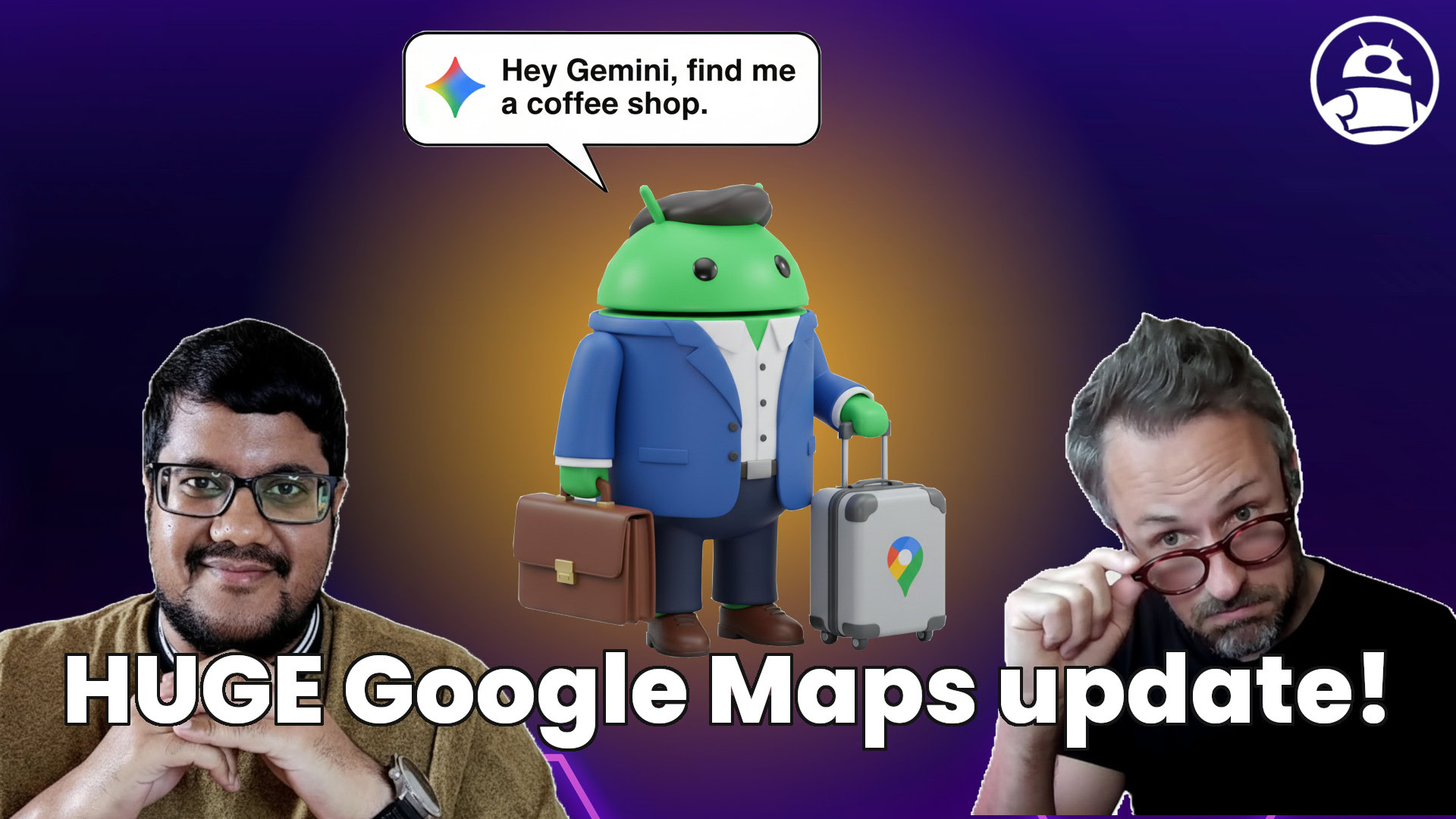In testing, I found the setup process to be relatively easy, with only a slight workaround required. The four toner cartridges are preinstalled, though you’ll need to temporarily unload them to remove a large number of plastic restraints. Once the printer is fully unpacked, you can load some paper, plug in the unit, and enter the basic info (such as language, date, and time) into the control panel. If you plan to use the unit wirelessly, you can also have it search for any available Wi-Fi networks. And a handy printed QR code for your Android or iOS mobile device walks you through the process of setting up and configuring your new printer.
(Credit: David English)
If you plan to use the C235 with a computer, you can use the supplied CD-ROM disc to install the necessary drivers. The disc’s setup program will download the Xerox Smart Start application (you can also grab it yourself), which will then search for the C235 so you can connect to the printer via USB, Ethernet, or Wi-Fi. If the Smart Start app can’t find the C235, you can input the printer’s IP address, which is prominently displayed on its screen. After you’ve installed the necessary drivers, you’ll have only a Xerox notification app on your desktop. And that’s fine, if you plan to use the printer as is, strictly on its own without any interaction.

(Credit: Xerox)
Just be aware that a full software package is available, though it does require some extra steps to track down. To get the full package, you’ll need to select Smart Start’s link for additional software on the Xerox website. You’ll want to choose and download the Xerox Print and Scan Experience app. That app provides for computer-initiated scanning, device configuration, enhanced image and PDF support, and other useful features. It’s the kind of multipurpose app that other AIO printer manufacturers either install automatically or offer optionally from within the setup program. Perhaps Xerox has added these extra steps to appeal to corporations that prefer their employees not to change anything beyond what’s already configured by an administrator. You’ll even find a separate version of the Xerox Print and Scan Experience that’s designed just for administrators.
Whatever the reason, it’s well worth the additional effort to install the Xerox Print and Scan Experience app. It’s both well-designed and easy to use. The Scan module lets you change the resolution, size, lightness, and contrast of the scan. You can activate the auto crop, auto rotate, auto straighten, and blank-page removal features. You can also choose between color and grayscale scanning. The Document Toolkit module lets you view, enhance, and distribute your scanned images and PDFs.

(Credit: Xerox)
The Workflow Central module integrates with Xerox’s Workflow Central cloud-based platform that can convert your documents to a Microsoft Office format, translate documents into a different language, create audio files for document listening, or transform scanned handwritten notes into a text format. Ten guest trials of the service are included. Otherwise, you’ll need to have a Workflow Central account.
The Device Status module shows the amount of toner that’s available for each of the four cartridges. You can also see the type of paper and number of sheets in the standard tray and manual feed slot. And you can view the unit’s serial number, as well as the number of pages printed with a breakdown of black impressions, color impressions, and total impressions. That’s a lot of detailed information that isn’t usually available on entry-level AIOs.

(Credit: David English)
Despite its low price, the C235 does offer a fairly robust range of connectivity options. In addition to the usual USB and Ethernet connectivity, you’ll find dual-band Wi-Fi (2.4GHz/5GHz), as well as Wi-Fi Direct. This model also has a dedicated USB port for walk-up printing via a thumb drive. However, it doesn’t have an integrated NFC card reader for security-based badge authentication. (If you need an NFC card reader, you might consider opting for the previously mentioned Ricoh model.) For comparison, the Brother, HP, and Ricoh models also support USB, Ethernet, Wi-Fi, and Wi-Fi Direct. The HP and Ricoh models include a dedicated USB port for walk-up printing via a thumb drive. The Brother MFC-L3720CDW does not have a dedicated thumb-drive port.
The C235 is compatible with Apple AirPrint, Mopria Print, Mopria Scan, and Chromebook printing. It’s also compatible with Xerox’s Workplace app for Android, iPhone, and iPad devices. Using the Workplace app, you’ll be able to print, scan, and copy from your mobile device. You can open mobile device documents from within the app for easy preview and printing. You can scan documents with the C235 and have them sent wirelessly to your mobile device, or use the camera on your mobile device and print whatever image you capture. And you can print directly from other applications, such as Dropbox or Google Drive.

(Credit: David English)
Even though the C235’s 2.8-inch color touch screen is modest in size, it does use the limited space efficiently to convey choices and information with simplicity and clarity. The home screen icons are logically presented, color-coded, and tastefully subdued. Those icons are Copy, Email, Fax, Status/Supplies, Job Queue, Settings, and USB Drive. Oddly, there’s no top-level Scan icon, as is usually seen on similarly equipped AIO color laser printers. If you’re scanning a document to an attached thumb drive, you would choose the USB Drive option. Similarly, if you want to scan to an email address, you would choose the Email option.

Get Our Best Stories!
All the Latest Tech, Tested by Our Experts

By clicking Sign Me Up, you confirm you are 16+ and agree to our Terms of Use and Privacy Policy.
Thanks for signing up!
Your subscription has been confirmed. Keep an eye on your inbox!
What about scanning to a network folder or FTP server? In the printer’s documentation, Xerox suggests creating a shortcut that will point to a specific destination. To create a shortcut, you open a web browser and type in the printer’s IP address (as viewed on the control panel’s LCD). From there, you’ll see a Shortcuts menu option, which will lead to an extensive array of choices that include color balance settings, pages per side, and adjustable levels of background removal. Shortcut destinations can be copy, email, fax, FTP, or a network folder. Once you’ve created and saved a shortcut, a new top-level Shortcuts icon will appear on the C235’s touch screen. Overall, it’s a relatively simple and flexible system for customizing the printer’s tasks.
You can use that same browser interface to check the status of the C235, including toner capacity levels, current firmware version, and any recent alerts or warnings from the printer. And you can use the browser interface to access model-specific drivers, utilities, and manuals, as well as to scan documents directly to your computer.