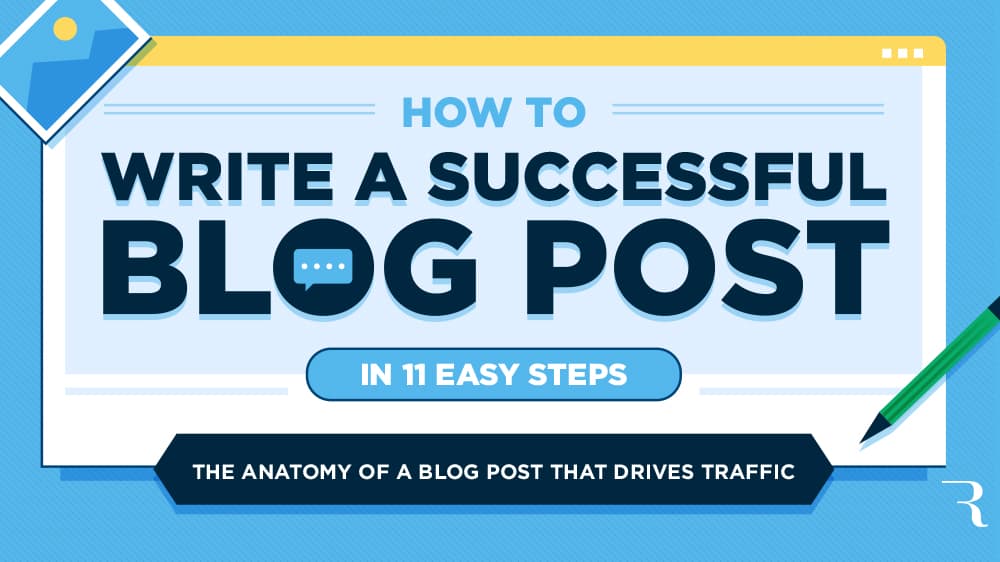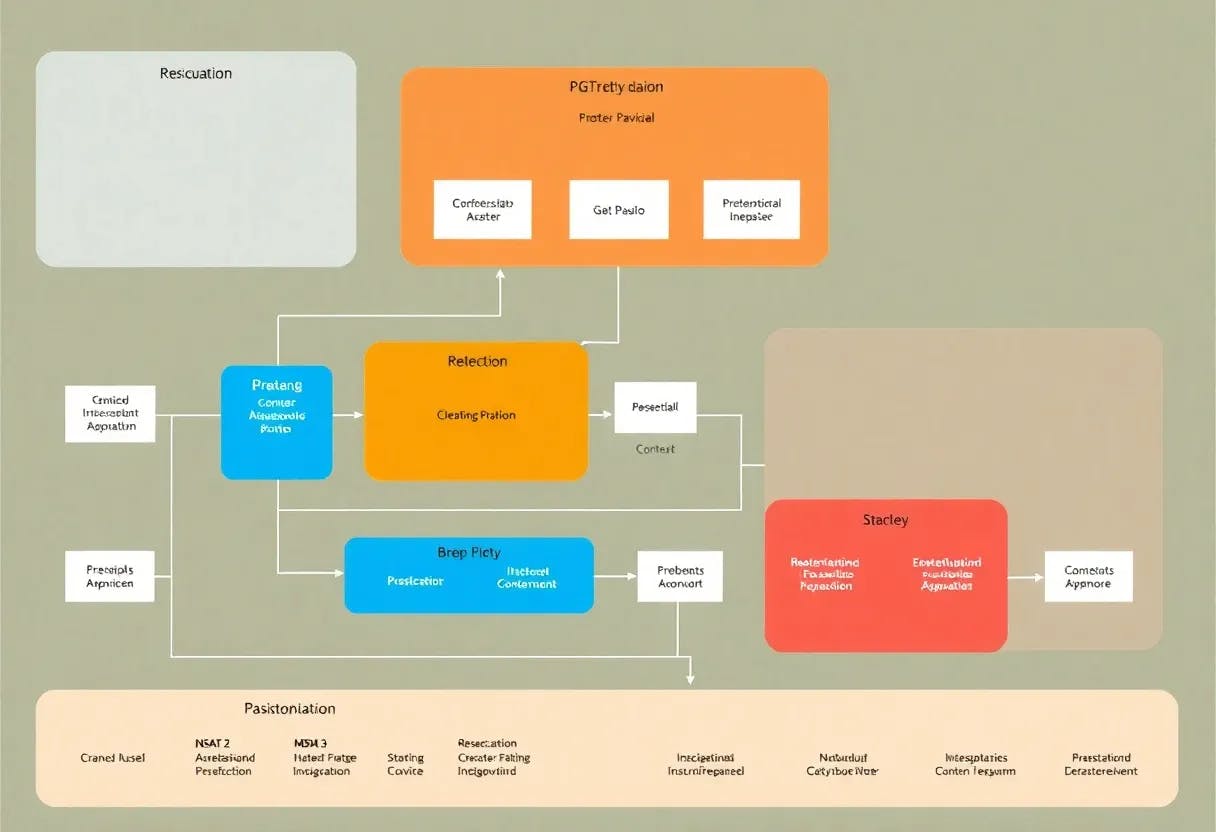Upgrading to a new SSD usually means one of two things: either spend hours reinstalling Windows and all your programs, or clone your existing drive and be done in 30 minutes. If you’ve been putting off that drive upgrade because a fresh install sounds like too much work, cloning is a far better option.
Drive cloning copies everything directly to your new SSD, including your OS, installed programs, files, and settings. Once it’s done, you can swap the hard drive that is about to fail and boot up as if nothing had changed, except everything runs faster. So, you don’t have to reinstall software, hunt down license keys, or spend your weekend rebuilding your system, which I once did, sadly.
I’ll never do a fresh Windows install again
Fresh Windows installs are a productivity killer. The average user has between 50 and 100 programs installed on their system. Reinstalling each one means finding installers and setting up preferences all over again. Then there’s the tedious process of moving files back, recreating folder structures, and remembering which browser extensions you actually used.
Thankfully, cloning eliminates all of that. Your registry stays intact, program settings remain untouched, and even your desktop wallpaper carries over exactly as you left it. The process works by creating a sector-by-sector copy of your drive so every bit of data, including the master boot record and partition tables, transfers to the new SSD. That is why Windows boots normally, as it sees the same hardware fingerprint and system configuration it’s always known.
Everything you need to know before starting the clone
Before you start cloning, make sure you have the right setup. The process is simple, but getting these basics wrong will cost you time.
You’ll need Macrium Reflect X Home for the cloning software. It used to be free, but now it costs $49.99 annually. The good news is that it offers a 30-day trial, and I was able to extend it by seven days, which is plenty of time for a one-off clone.
Your source drive must be the primary drive you’re currently booted into if you’re using Windows. Macrium Reflect X Home can’t create a bootable clone from a secondary drive because it needs access to the active boot partition and system files. If you’re trying to clone a drive that isn’t your main Windows installation, this won’t work.
Connect your new SSD via a SATA cable or USB-to-SATA adapter. Internal connections are faster; however, USB 3.0 adapters work fine for a one-time clone, but the process takes longer.
I recommend backing up important files before cloning. While the process is reliable, hardware failures can happen during any drive operation.
Heavy disk activity can slow the process or cause errors, so it is recommended to avoid file downloads, video editing, or running multiple programs that frequently write to disk. Also, close backup software, disable antivirus real-time scanning temporarily, and try to avoid using the computer for other work while the clone is in progress.
This is how I cloned my hard drive
Once you have everything connected, the actual cloning process is easy, as Macrium Reflect X Home handles the heavy lifting—you just need to point it in the right direction.
Open Macrium Reflect X Home, and you’ll see your drives listed in the main window. Your current system drive will show the Windows logo and display your C: partition along with any recovery partitions.
Here’s the step-by-step process:
- Click Clone this disk under your source drive.
- Select your destination SSD from the drive list.
- If the destination drive has partitions you don’t need, you can delete them by clicking Erase Disk.
- Click Copy partitions to map your source partitions to the destination.
- Choose Shrink or extend to fill the target disk if your new SSD is larger or smaller.
- Click Next and leave the default settings alone.
- It also gives you the option to back up data.
- Click Finish and then OK to start the clone.
The “shrink or extend” option is important. Without it, you’ll end up with unallocated space equal to the size difference between drives, and you would need to manage the drive partitions. It’s better to let Macrium Reflect X Home automatically expand or shrink your main partition.
I cloned a 512GB drive that held about 220GB of data to a 256GB NVMe SSD; it took about 30 minutes. However, cloning speed largely depends on the hardware that you use. The process ran without any intervention—I just left it running and came back when it finished.
Once cloning completes, shut down your system, remove the old drive, connect the new SSD to the same SATA port, and then boot up. Windows should start normally with all your programs and files exactly where you left them.
Your upgrade path is clear
Drive cloning removes the biggest barrier to SSD upgrades, which is the time sink of rebuilding your system. Thankfully, thirty minutes with Macrium Reflect X Home beats spending an entire weekend downloading drivers and hunting for software licenses. If you’ve been putting off an SSD upgrade because starting over sounds miserable, grab the free trial and clone your drive.
Besides Macrium Reflect X Home, there are other free alternatives as well. Clonezilla works well, but its Linux-based interface can feel intimidating. AOMEI Backupper Standard and EaseUS Todo Backup Free offer Windows-friendly interfaces, though they limit some features behind paywalls. For a one-time clone, any of these will get the job done.