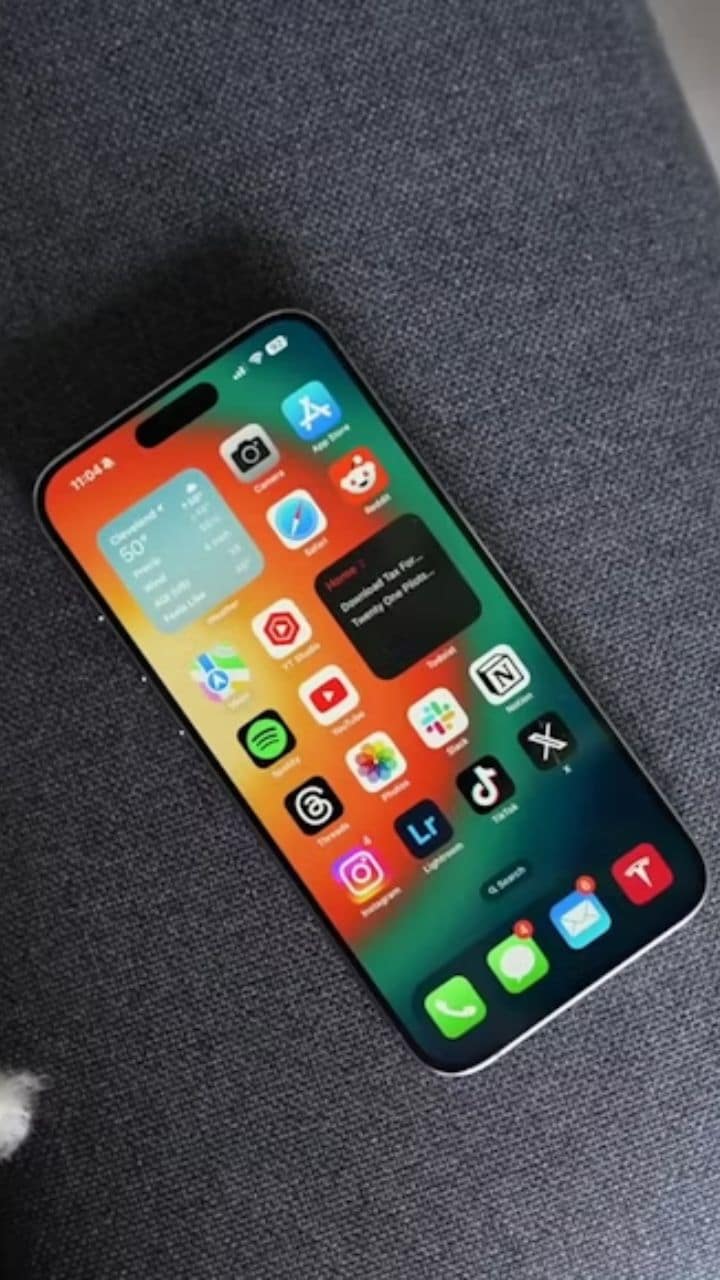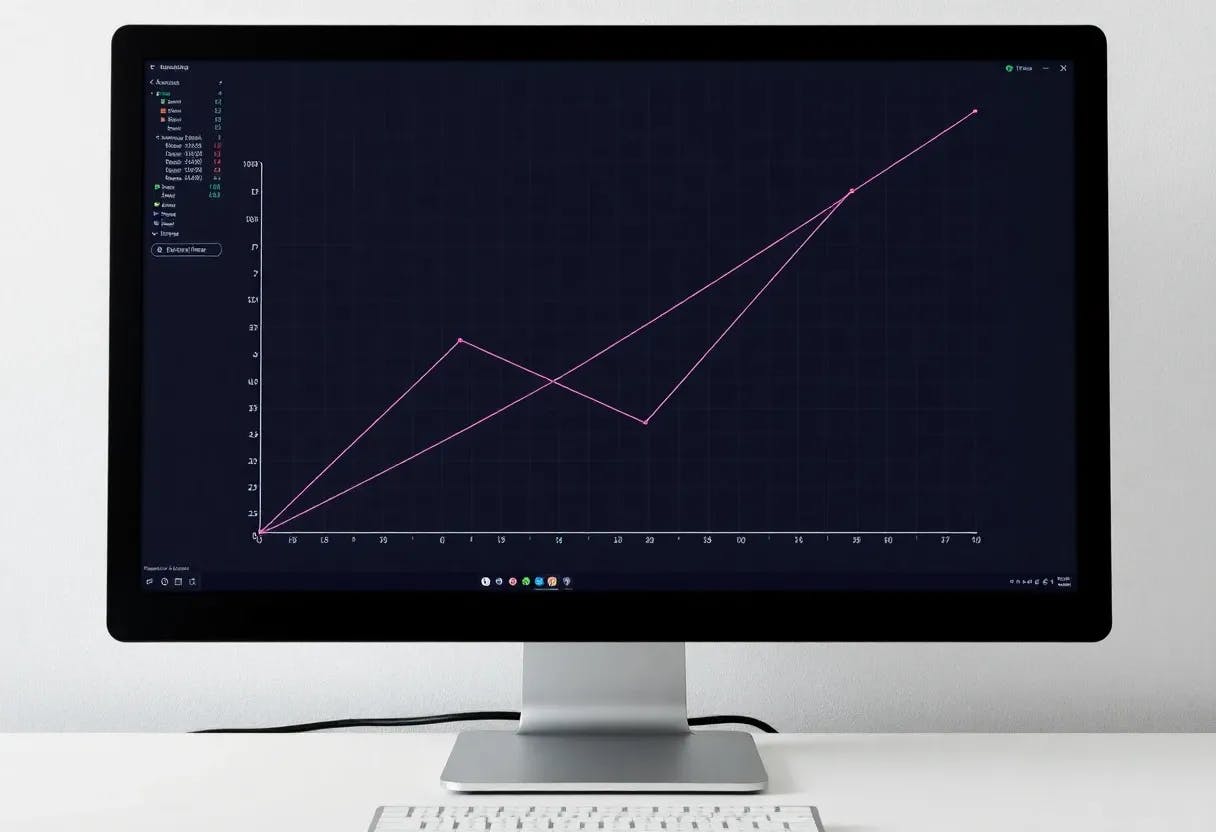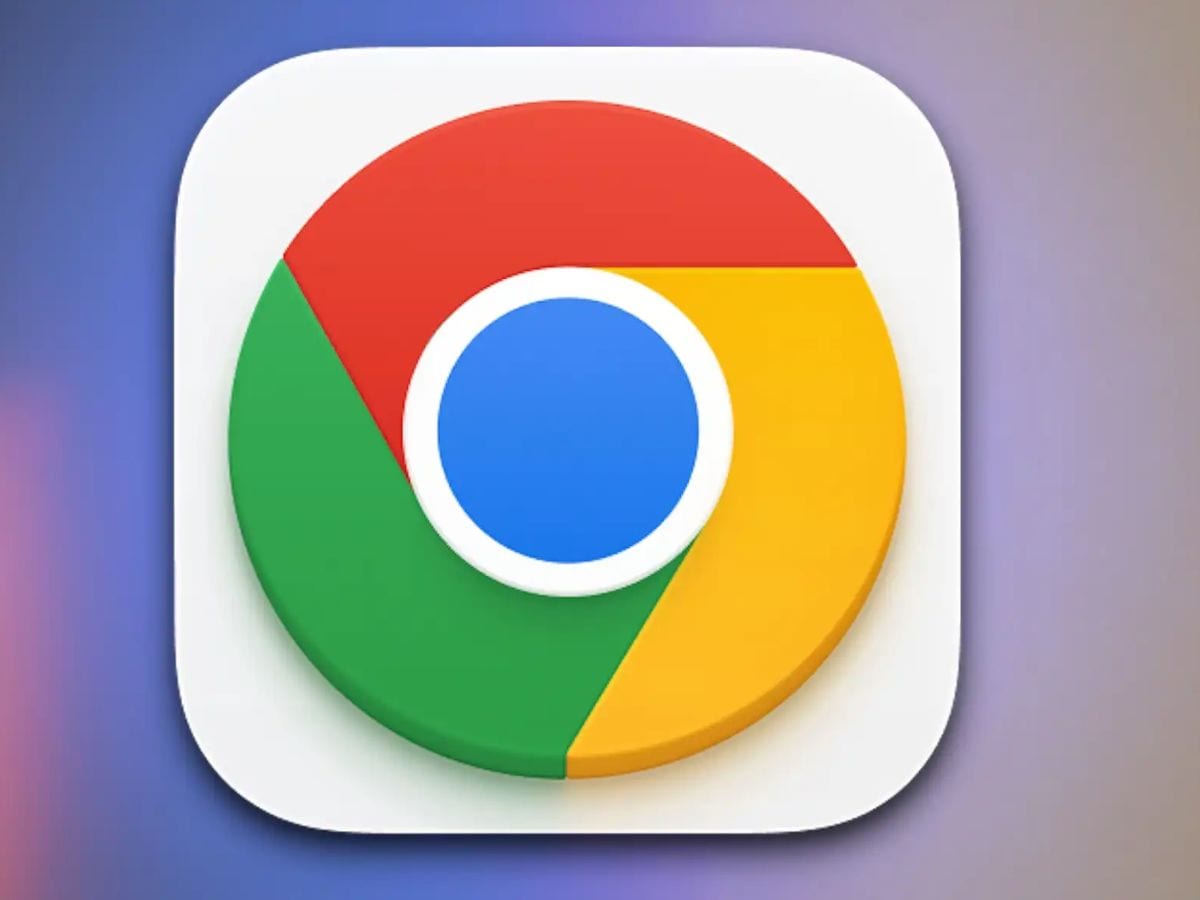Did you know, if you’ve got an iPhone, you already have a translator in your pocket? Whether you’re on a trip, talking to someone who speaks a different language, or just trying to figure out what that French phrase means in a recipe, Apple’s built-in Translate app is a go-to option. Not just for typing or speaking but even for having back-and-forth chats in real time. This also means that there is no need to install anything new.
Wondering how to use it? Here is a quick guide for you.
How To Use iPhone’s Built-In Live Translator
If you are using it for the first time, then follow these steps:
- To begin, open the Translate app.
- You’ll see two language options at the top—just pick the ones you want to use.
- For example, English to Spanish, or Hindi to French. You can switch them easily using the little arrow button in between.
- If you’re translating a word or sentence, tap on “Enter text.” Start typing, and the app will start showing the translated version instantly, word by word.
- Want to hear how it sounds? Tap the Play button.
- Need to show someone else? Hit the Full Screen option for a clean, readable version.
You can also save that phrase, copy it, or dig deeper into word meanings using the Dictionary option. Moreover, instead of typing, if you prefer speaking, then simply tap the mic icon and just say what you want translated. The app listens and gives you the translated text on screen—and yep, you can press Play to hear it spoken aloud.
How To Make Real-Time Conversations Simple Via Translate App
Want to actually talk with someone in another language? In this case, Translate App can help you too.
- Open the Conversation tab in the app.
- Set your languages, tap the mic once, and just start talking. The app will handle the translation both ways.
- Turn on Face-to-Face view if you’re sitting across from someone—it splits the screen so each person sees the translation facing them.
Get latest Tech and Auto news from Techlusive on our WhatsApp Channel, Facebook, X (Twitter), Instagram and YouTube.