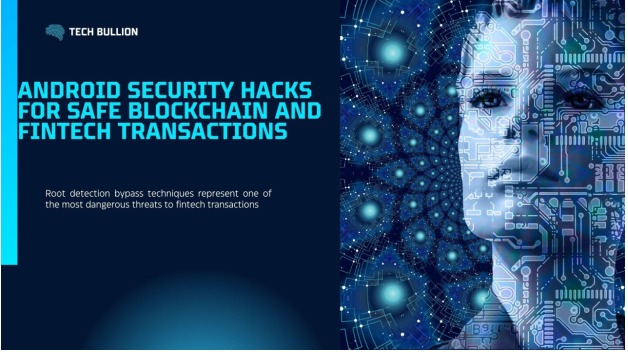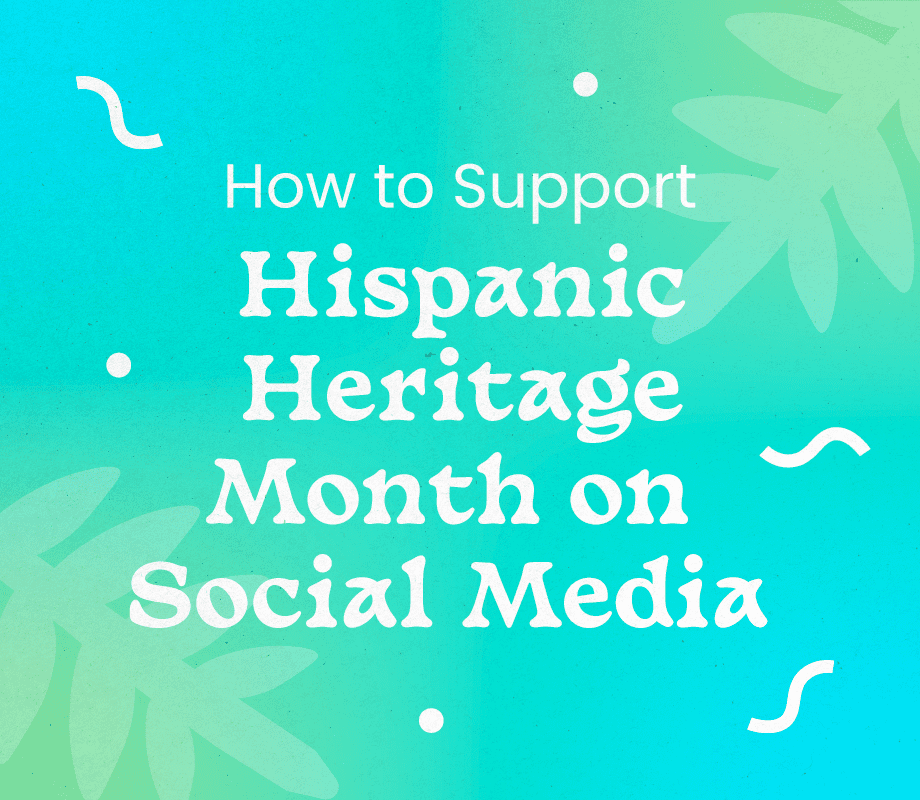There are a number of password managers that can help me juggle all the credentials I need to log into websites and apps, but many of them require a subscription to get more robust features. Why spend the money when my iPhone, iPad, and Mac come with Apple’s Passwords app?
Built into iOS 18, iPadOS 18, and macOS Sequoia, the Passwords allows me to create, store, and sync passwords, passkeys, verification codes, and Wi-Fi credentials across all my Apple devices. Plus, it can alert me if any of my passwords are compromised in a breach and lets me share credentials with family members and other trusted contacts. Here’s how to get started with Apple Passwords, instead of paying for a password manager.
Set Up the Passwords App
The first thing, you’ll want to do is make sure that the Passwords app is enabled to autofill your passwords. I did this by going to Settings > General > AutoFill & Passwords (iPhone or iPad) or System Settings > General > AutoFill & Passwords (Mac). I made sure the AutoFill Passwords and Passkeys option was enabled. You may also need to change the app listed under AutoFill From to Passwords. I made sure Delete After Use was turned on so that verification codes are removed once I’ve used them. I also made sure Set Up Codes In was pointed to Passwords.
(Credit: PCMag / Apple)
Now, go to Settings > Apps > Passwords. Here, you can opt to show accounts as Titles or Websites. I kept Detect Compromised Passwords enabled so I’ll get a notification if any of my passwords are ever caught in a breach. I also suggest keeping Suggest Strong Passwords and Allow Automatic Passkey Upgrades enabled.

(Credit: PCMag / Apple)
When I first launched the app on my iPhone, I was be prompted to authenticate with Face ID. I was then asked to turn on notifications to alert me when a password is saved, a change is made to a shared password group, or a password is detected in a data breach.

(Credit: PCMag / Apple)
Since I have set up accounts in the past using iCloud Keychain or Sign in with Apple, those credentials were automatically imported into the Passwords app. I can click the All icon to see each accounts that has been imported. I can then select a specific account to see the account name and email address.

(Credit: PCMag / Apple)
At the main screen for the Passwords app, I can also view other types of credentials Apple has saved. For instance, I can tap Passkeys to see the passkeys I’ve set up for various websites. If a website supports verification codes for signing in, I can select it here and tap Set Up Verification Code. I can then enter the setup key or scan a QR code to provide an extra layer of security. Those verification codes are then stored in the app under Codes.

(Credit: PCMag / Apple)
I can also tap Wi-Fi to view all the Wi-Fi networks I’ve connected to from the device. If I tap a specific network and choose the Password field, it will reveal the password, allowing me to copy it for use elsewhere. I can also tap Forget This Network to remove the network from the list.

(Credit: PCMag / Apple)
Tapping Security will allow me to see any accounts in which my password may have been compromised in a data breach. If something comes up as potentially compromised, I can change the password for that account and update it in the Passwords app.

(Credit: PCMag / Apple)
To edit or remove an account entry, I can select it in the app, then tap the Edit button to change my username, password, or URL. Otherwise, I can tap Delete to delete the entry entirely.

(Credit: PCMag / Apple)
How to Create a Password or Passkey
Now it’s time to set up a new password. I can manually add one to the app by tapping the plus (+) icon. In the Website, App, or Label field, I type the full address if this is for a website (e.g., www.amazon.com) or the name if it’s for a mobile app. When I enter the username I plan to use, the app suggests a password. I can tap the password to change it, add any notes I might have about the site, or tap Save to preserve the changes.

(Credit: PCMag / Apple)
If I want to set up and save a new account, I can open the website or app and fill out all the necessary information to create an account. From there, I can click in the Password field and choose the Use Strong Password command. After the password appears, I can edit it or delete it and click in the field again to generate a new password. The account information is then saved to the Passwords app.

Get Our Best Stories!
Stay Safe With the Latest Security News and Updates

By clicking Sign Me Up, you confirm you are 16+ and agree to our Terms of Use and Privacy Policy.
Thanks for signing up!
Your subscription has been confirmed. Keep an eye on your inbox!

(Credit: PCMag / Apple)
I can also save the login information for an existing account by typing the username and password into the website or app. I’ll get a prompt from the Passwords app asking if I want to save the password. When I tap Save Password, the account information is saved as a new entry.

(Credit: PCMag / Apple)
The process for creating a passkey for a new account will vary. In general, you can open to a site or app and choose the option to create an account. Depending on the site, you may first have to create a password for the initial access. Others will allow you to set up a passkey immediately. Select that option and you’ll be prompted to authenticate to sign in and save the passkey to the Passwords app. You should then be signed in with your new passkey safely stored.

(Credit: PCMag / Apple)
To create a passkey for an existing account, sign in with your current password. If you don’t see an option to set up a passkey, you’ll have to look for one in the security section of the site or app. Once you find it, select that option and follow the prompts to generate the passkey. You’ll be asked to authenticate your identity, and the passkey will be generated and saved.
Recommended by Our Editors

(Credit: PCMag / Apple)
How to Use a Password or Passkey
If I want to use a password stored as an entry in the app, I can go to the sign in screen for the app or website. You should receive a prompt from the Passwords app asking if you want to sign in with your password. Tap the Fill Password button, and the app will enter your username and password for the account, allowing you to log in.

(Credit: PCMag / Apple)
Using a passkey is a similar process. Open the website or app for which you want to sign in. The passkey prompt should appear automatically. Authenticate with Face ID, Touch ID, or another method. You’re then logged in with your account.

(Credit: PCMag / Apple)
How to Share a Password or Passkey
To share individual passwords or passkeys with another person who’s nearby, I can select the entry and then tap the Share icon. The password can then be sent over AirDrop. If you want to share multiple passwords with a group of people on a regular basis, Apple lets you create what it calls a shared group.

(Credit: PCMag / Apple)
To do this, select the icon in the bottom left corner (it looks like a series of boxes with a plus sign) and enter a name for the shared group. Tap Add People and then type a name, email address, or phone number for the people you want to invite. When done, tap Add > Create to set up the group.

(Credit: PCMag / Apple)
The app displays a list of devices that support shared passwords and passkeys; tap Continue. Next, check the websites and apps whose passwords you want to share through the group, then tap Move to make the passwords available to everyone. Tap Notify via Messages to send a text to members of the group, telling them they’ve been invited.

(Credit: PCMag / Apple)
Any invited person who reads the text can then tap View to accept the invitation. That person now has access to the shared passwords and can also move any passwords stored on their device to the group. They need to be running iOS 18, iPadOS 18, or macOS Sequoia to see the shared group in the Passwords app and view the passwords shared within.

(Credit: PCMag / Apple)
To manage the shared group, tap the Info icon next to the number of members. You can now change the name of the group, add or remove members, or delete the group entirely.

(Credit: PCMag / Apple)


Apple iOS 26 Overhauls the Everyday
About Lance Whitney
Contributor